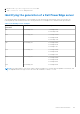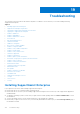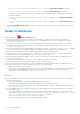Users Guide
Table Of Contents
- SupportAssist Enterprise Version 1.2 User's Guide
- Overview
- Getting started with SupportAssist Enterprise
- Setting up SupportAssist Enterprise for the local system
- Setting up SupportAssist Enterprise for remote devices
- Evaluating SupportAssist Enterprise
- Downloading the SupportAssist Enterprise installation package
- Installing, Upgrading, or Migrating to SupportAssist Enterprise
- Minimum requirements for installing and using SupportAssist Enterprise
- Installing SupportAssist Enterprise
- Upgrading SupportAssist Enterprise
- Migrating to SupportAssist Enterprise
- Using SupportAssist Enterprise without registration
- Registering SupportAssist Enterprise
- Setting up an SELinux enabled system to receive alerts
- Opening the SupportAssist Enterprise user interface
- Logging in to SupportAssist Enterprise
- Logging out of SupportAssist Enterprise
- Adding devices
- Methods of adding devices
- Device types and applicable devices
- Adding a single device
- Adding a server or hypervisor
- Adding an iDRAC
- Adding a chassis
- Adding a Networking device
- Adding a PowerVault MD Series storage array
- Adding an EqualLogic PS Series storage solution
- Adding a Compellent SC Series storage solution
- Adding a Fluid File System NAS device
- Adding a software
- Adding a solution
- Adding a device by duplication
- Importing multiple devices
- Exporting details of devices that were not imported
- Revalidating a device
- Managing device discovery rules
- Viewing cases and devices
- Using Extensions
- Types of extensions
- Support for setting up adapter or Remote Collector
- Getting started with adding devices managed by systems management consoles
- Adapters
- Setting up OpenManage Essentials adapter
- Setting up the Microsoft System Center Operations Manager adapter
- Management Packs for inventorying devices managed by Operations Manager
- Setting up OpenManage Enterprise adapter
- Viewing adapter overview pane
- Viewing devices inventoried by the adapter
- Synchronizing adapter
- Editing adapter
- Deleting adapter
- Approximate time required to assign Credential Profile
- Remote Collectors
- Device grouping
- Managing device credentials
- Maintaining SupportAssist Enterprise capability
- Enabling or disabling monitoring of a device
- Performing deep discovery
- Installing or upgrading OMSA by using SupportAssist Enterprise
- Configuring SNMP settings by using SupportAssist Enterprise
- Viewing and updating the contact information
- Updating dispatch details
- Adding dispatch notes to default group
- Configuring proxy server settings
- Connectivity test
- Testing the case creation capability
- Clearing the System Event Log
- Automatic update
- Deleting a device
- Configuring email notifications
- Configuring collection settings
- Prerequisites for collecting system information
- Enabling or disabling the automatic collection of system information on case creation
- Enabling or disabling the periodic collection of system information from all devices
- Enabling or disabling the collection of identity information
- Enabling or disabling the collection of software information and the system log
- Enabling or disabling the automatic upload of collections
- Viewing collections
- Using SupportAssist Enterprise to collect and send system information
- Understanding maintenance mode
- SupportAssist Enterprise user groups
- Manually configuring SNMP settings
- Manually configuring the alert destination of a server
- Manually configuring the alert destination of a server by using the script file on server running Windows
- Manually configuring the alert destination of a server running Windows
- Manually configuring the alert destination of a server by using the script file on a server running Linux
- Manually configuring the alert destination of a server running Linux
- Manually configuring the alert destination of iDRAC by using the web interface
- Manually configuring the alert destination of a chassis by using the web interface
- Manually configuring the alert destination of a networking device
- Manually configuring the alert destination of a server
- Managing SupportAssist Enterprise alerts in TechDirect
- Other useful information
- Monitoring servers for hardware issues
- Support for automatically installing or upgrading OMSA
- Support for automatically configuring SNMP settings
- Deep discovery
- Device correlation
- Association view
- Detection of hardware issues in attached storage devices
- Support for Dell OEM servers
- Installing Net-SNMP on a server running Linux
- Configuring sudo access for SupportAssist Enterprise on a server running Linux
- Ensuring successful communication between the SupportAssist Enterprise application and the SupportAssist server
- Accessing the SupportAssist Enterprise application logs
- Event storm handling
- Accessing the context-sensitive help
- Viewing SupportAssist Enterprise product information
- Uninstalling SupportAssist Enterprise
- Identifying the generation of a Dell PowerEdge server
- Troubleshooting
- Installing SupportAssist Enterprise
- SupportAssist Enterprise registration
- Opening the SupportAssist Enterprise user interface
- Logging in to SupportAssist Enterprise
- Unable to add device
- Unable to add adapter
- Unable to add Remote Collector
- Disconnected
- Importing multiple devices
- OMSA not installed
- SNMP not configured
- New version of OMSA available
- Unable to configure SNMP
- Unable to verify SNMP configuration
- Unable to install OMSA
- Unable to verify OMSA version
- OMSA not supported
- Unable to reach device
- Unable to gather system information
- Insufficient storage space to gather system information
- Unable to export collection
- Unable to send system information
- Authentication failed
- Clearing System Event Log failed
- Maintenance mode
- Auto update
- Unable to edit device credentials
- Automatic case creation
- Scheduled tasks
- SupportAssist Enterprise services
- Tool tips
- Other services
- Security
- SupportAssist Enterprise user interface
- Error code appendix
- Related documents and resources
● Ensure that the server where you are installing SupportAssist Enterprise has internet connectivity. If the server connects to
the internet through a proxy server, enter the proxy server details in the installation wizard.
SupportAssist Enterprise registration
If you experience any issues with the registration of SupportAssist Enterprise:
● Verify if the server where SupportAssist Enterprise is installed can connect to the internet.
● If the server where SupportAssist Enterprise is installed connects to the internet through a proxy server, enter the proxy
server details in the SupportAssist Enterprise Settings > Proxy Settings page.
●
Verify if the network settings of the server where SupportAssist Enterprise is installed are correct.
● Ensure that the registration details, such as first name, last name, email address, and phone number you have provided are
valid.
● Ensure that you use an English keyboard layout to type data in the Phone Number, Alternate Phone Number, and Email
Address fields.
● Verify if port 443 is open on the firewall to access https://apidp.dell.com and https://api.dell.com.
● Perform the Network Connectivity Test and ensure that connectivity to the SupportAssist server is successful. For
instructions to perform the connectivity test, see Performing the connectivity test. If the test is successful, close the web
browser, open the SupportAssist Enterprise user interface again, and retry the registration.
● Retry the registration after some time.
Opening the SupportAssist Enterprise user interface
About this task
If a Problem starting the SupportAssist Service error is displayed when you open the SupportAssist Enterprise
user interface:
● Ensure that you are logged in to the server with a user account that has the required privileges to start system services.
● Try to restart the Dell SupportAssist Service. For instructions to restart the SupportAssist Service, see SupportAssist
service.
● Check the log file, application.log, available at <Drive where SupportAssist Enterprise is
installed>:\Program Files\Dell\SupportAssist\logs (on Windows) or /opt/dell/supportassist/
logs (on Linux) to identify the component that failed to load.
Logging in to SupportAssist Enterprise
About this task
If you experience any issues while logging in to SupportAssist Enterprise:
● Verify if the user account you are using to log in is a member of the SupportAssistAdmins or SupportAssistUsers user
groups:
○ Open a command prompt as an administrator and type the following commands: net localgroup
SupportAssistAdmins and net localgroup SupportAssistUsers. If the user account is not listed in the
SupportAssistAdmins or SupportAssistUsers group, add the user account to one of the SupportAssist Enterprise
user groups.
○ If you want to add users to the SupportAssist Enterprise users groups, open a command prompt as an administrator, and
type the following commands:
■ net localgroup SupportAssistAdmins <User1> /add — To add User1 to the SupportAssistAdmins
user group.
■ net localgroup SupportAssistUsers <User2> /add — To add User2 to the SupportAssistUsers user
group.
● If you manually deleted the SupportAssistAdmins or SupportAssistUsers user groups, create the SupportAssist
Enterprise user groups, and then add users to the groups:
○ To create the SupportAssist Enterprise user groups, open a command prompt as an administrator, and type the following
commands:
Troubleshooting
165