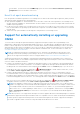Users Guide
Table Of Contents
- SupportAssist Enterprise Version 1.2 User's Guide
- Overview
- Getting started with SupportAssist Enterprise
- Setting up SupportAssist Enterprise for the local system
- Setting up SupportAssist Enterprise for remote devices
- Evaluating SupportAssist Enterprise
- Downloading the SupportAssist Enterprise installation package
- Installing, Upgrading, or Migrating to SupportAssist Enterprise
- Minimum requirements for installing and using SupportAssist Enterprise
- Installing SupportAssist Enterprise
- Upgrading SupportAssist Enterprise
- Migrating to SupportAssist Enterprise
- Using SupportAssist Enterprise without registration
- Registering SupportAssist Enterprise
- Setting up an SELinux enabled system to receive alerts
- Opening the SupportAssist Enterprise user interface
- Logging in to SupportAssist Enterprise
- Logging out of SupportAssist Enterprise
- Adding devices
- Methods of adding devices
- Device types and applicable devices
- Adding a single device
- Adding a server or hypervisor
- Adding an iDRAC
- Adding a chassis
- Adding a Networking device
- Adding a PowerVault MD Series storage array
- Adding an EqualLogic PS Series storage solution
- Adding a Compellent SC Series storage solution
- Adding a Fluid File System NAS device
- Adding a software
- Adding a solution
- Adding a device by duplication
- Importing multiple devices
- Exporting details of devices that were not imported
- Revalidating a device
- Managing device discovery rules
- Viewing cases and devices
- Using Extensions
- Types of extensions
- Support for setting up adapter or Remote Collector
- Getting started with adding devices managed by systems management consoles
- Adapters
- Setting up OpenManage Essentials adapter
- Setting up the Microsoft System Center Operations Manager adapter
- Management Packs for inventorying devices managed by Operations Manager
- Setting up OpenManage Enterprise adapter
- Viewing adapter overview pane
- Viewing devices inventoried by the adapter
- Synchronizing adapter
- Editing adapter
- Deleting adapter
- Approximate time required to assign Credential Profile
- Remote Collectors
- Device grouping
- Managing device credentials
- Maintaining SupportAssist Enterprise capability
- Enabling or disabling monitoring of a device
- Performing deep discovery
- Installing or upgrading OMSA by using SupportAssist Enterprise
- Configuring SNMP settings by using SupportAssist Enterprise
- Viewing and updating the contact information
- Updating dispatch details
- Adding dispatch notes to default group
- Configuring proxy server settings
- Connectivity test
- Testing the case creation capability
- Clearing the System Event Log
- Automatic update
- Deleting a device
- Configuring email notifications
- Configuring collection settings
- Prerequisites for collecting system information
- Enabling or disabling the automatic collection of system information on case creation
- Enabling or disabling the periodic collection of system information from all devices
- Enabling or disabling the collection of identity information
- Enabling or disabling the collection of software information and the system log
- Enabling or disabling the automatic upload of collections
- Viewing collections
- Using SupportAssist Enterprise to collect and send system information
- Understanding maintenance mode
- SupportAssist Enterprise user groups
- Manually configuring SNMP settings
- Manually configuring the alert destination of a server
- Manually configuring the alert destination of a server by using the script file on server running Windows
- Manually configuring the alert destination of a server running Windows
- Manually configuring the alert destination of a server by using the script file on a server running Linux
- Manually configuring the alert destination of a server running Linux
- Manually configuring the alert destination of iDRAC by using the web interface
- Manually configuring the alert destination of a chassis by using the web interface
- Manually configuring the alert destination of a networking device
- Manually configuring the alert destination of a server
- Managing SupportAssist Enterprise alerts in TechDirect
- Other useful information
- Monitoring servers for hardware issues
- Support for automatically installing or upgrading OMSA
- Support for automatically configuring SNMP settings
- Deep discovery
- Device correlation
- Association view
- Detection of hardware issues in attached storage devices
- Support for Dell OEM servers
- Installing Net-SNMP on a server running Linux
- Configuring sudo access for SupportAssist Enterprise on a server running Linux
- Ensuring successful communication between the SupportAssist Enterprise application and the SupportAssist server
- Accessing the SupportAssist Enterprise application logs
- Event storm handling
- Accessing the context-sensitive help
- Viewing SupportAssist Enterprise product information
- Uninstalling SupportAssist Enterprise
- Identifying the generation of a Dell PowerEdge server
- Troubleshooting
- Installing SupportAssist Enterprise
- SupportAssist Enterprise registration
- Opening the SupportAssist Enterprise user interface
- Logging in to SupportAssist Enterprise
- Unable to add device
- Unable to add adapter
- Unable to add Remote Collector
- Disconnected
- Importing multiple devices
- OMSA not installed
- SNMP not configured
- New version of OMSA available
- Unable to configure SNMP
- Unable to verify SNMP configuration
- Unable to install OMSA
- Unable to verify OMSA version
- OMSA not supported
- Unable to reach device
- Unable to gather system information
- Insufficient storage space to gather system information
- Unable to export collection
- Unable to send system information
- Authentication failed
- Clearing System Event Log failed
- Maintenance mode
- Auto update
- Unable to edit device credentials
- Automatic case creation
- Scheduled tasks
- SupportAssist Enterprise services
- Tool tips
- Other services
- Security
- SupportAssist Enterprise user interface
- Error code appendix
- Related documents and resources
10. Click Create a new site.
The Create a new site window is displayed.
11. Enter a site name in the appropriate field and click Next.
The Add Devices to Site window is displayed.
12. Select Connect to an existing SupportAssist Enterprise installation.
13. Enter the registration ID, Service Tag of a device, and phone number in the appropriate fields.
NOTE: You can find the registration ID on the About page in SupportAssist Enterprise.
14. Click Finish and then click Close.
Your site is created, but the device addition capability is enabled only after 24 hours. A notification is sent to your Message
Center after the device addition capability is enabled.
Configuring alert rules in TechDirect
About this task
Administrators in your organization can configure rules to determine how alerts created by SupportAssist are handled by the
TechDirect portal. For example, you can choose to automatically forward all alerts to technical support or have the alerts placed
in your SupportAssist alert queue for your support team to review and determine if the alert should be forwarded to Dell.
Steps
1. Go to https://www.techdirect.com.
The TechDirect home page is displayed.
2. Click Sign In and type your TechDirect user name and password.
The TechDirect Dashboard is displayed.
3. From the Services menu, click SupportAssist.
The SupportAssist page is displayed.
4. In the Configure Rules gadget, click Configure.
The Configure SupportAssist Alert Rules page is displayed.
5. In the Inactivity notification alert period field, type the desired duration.
6. For the Automated technical support case requests? option, select one of the following:
● Select Yes to directly forward all technical support alerts to Dell.
● Select No to send all technical support alerts to your company’s SupportAssist Enterprise alerts queue for review by your
support team to determine if the alert should be forwarded to Dell.
7. For the Auto-forward all Dispatch alerts to Dell? option, select one of the following:
● Select Yes to directly forward all parts dispatch alerts to Dell.
● Select No to send all parts dispatch alerts to your company’s SupportAssist Enterprise alerts queue for review by your
support team to determine if the alert should be forwarded to Dell.
The Group Management section is displayed if you have chosen to forward all parts dispatch alerts to Dell.
8. Click Add Group Rule.
The group rules are used to identify the address where dispatched parts should be sent. Whenever a SupportAssist
Enterprise alert is forwarded to Dell EMC for parts dispatch, the address in the alert is compared with the addresses
defined in the group rules. If there is a match, the address information associated with that group rule is used to identify the
address where the dispatched parts should be sent.
9. On the Add Group Rule page, select one of the following options:
● By Country — Select this option if you want to route all auto-dispatches from a country to a specific address.
● By State/Province — Select this option if you want to route all auto-dispatches from a state or province to a specific
address.
● By City — Select this option if you want to route all auto-dispatches from a city to a specific address.
● By ZIP/Postal Code — Select this option if you want to route all auto-dispatches with a ZIP/Postal Code to a specific
address.
10. Enter the required details based on the option that you have selected in Step 8 and click Save Rule.
11. Click Save Alert Rules.
Managing SupportAssist Enterprise alerts in TechDirect
151