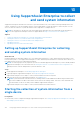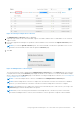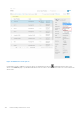Users Guide
Table Of Contents
- SupportAssist Enterprise Version 1.2 User's Guide
- Overview
- Getting started with SupportAssist Enterprise
- Setting up SupportAssist Enterprise for the local system
- Setting up SupportAssist Enterprise for remote devices
- Evaluating SupportAssist Enterprise
- Downloading the SupportAssist Enterprise installation package
- Installing, Upgrading, or Migrating to SupportAssist Enterprise
- Minimum requirements for installing and using SupportAssist Enterprise
- Installing SupportAssist Enterprise
- Upgrading SupportAssist Enterprise
- Migrating to SupportAssist Enterprise
- Using SupportAssist Enterprise without registration
- Registering SupportAssist Enterprise
- Setting up an SELinux enabled system to receive alerts
- Opening the SupportAssist Enterprise user interface
- Logging in to SupportAssist Enterprise
- Logging out of SupportAssist Enterprise
- Adding devices
- Methods of adding devices
- Device types and applicable devices
- Adding a single device
- Adding a server or hypervisor
- Adding an iDRAC
- Adding a chassis
- Adding a Networking device
- Adding a PowerVault MD Series storage array
- Adding an EqualLogic PS Series storage solution
- Adding a Compellent SC Series storage solution
- Adding a Fluid File System NAS device
- Adding a software
- Adding a solution
- Adding a device by duplication
- Importing multiple devices
- Exporting details of devices that were not imported
- Revalidating a device
- Managing device discovery rules
- Viewing cases and devices
- Using Extensions
- Types of extensions
- Support for setting up adapter or Remote Collector
- Getting started with adding devices managed by systems management consoles
- Adapters
- Setting up OpenManage Essentials adapter
- Setting up the Microsoft System Center Operations Manager adapter
- Management Packs for inventorying devices managed by Operations Manager
- Setting up OpenManage Enterprise adapter
- Viewing adapter overview pane
- Viewing devices inventoried by the adapter
- Synchronizing adapter
- Editing adapter
- Deleting adapter
- Approximate time required to assign Credential Profile
- Remote Collectors
- Device grouping
- Managing device credentials
- Maintaining SupportAssist Enterprise capability
- Enabling or disabling monitoring of a device
- Performing deep discovery
- Installing or upgrading OMSA by using SupportAssist Enterprise
- Configuring SNMP settings by using SupportAssist Enterprise
- Viewing and updating the contact information
- Updating dispatch details
- Adding dispatch notes to default group
- Configuring proxy server settings
- Connectivity test
- Testing the case creation capability
- Clearing the System Event Log
- Automatic update
- Deleting a device
- Configuring email notifications
- Configuring collection settings
- Prerequisites for collecting system information
- Enabling or disabling the automatic collection of system information on case creation
- Enabling or disabling the periodic collection of system information from all devices
- Enabling or disabling the collection of identity information
- Enabling or disabling the collection of software information and the system log
- Enabling or disabling the automatic upload of collections
- Viewing collections
- Using SupportAssist Enterprise to collect and send system information
- Understanding maintenance mode
- SupportAssist Enterprise user groups
- Manually configuring SNMP settings
- Manually configuring the alert destination of a server
- Manually configuring the alert destination of a server by using the script file on server running Windows
- Manually configuring the alert destination of a server running Windows
- Manually configuring the alert destination of a server by using the script file on a server running Linux
- Manually configuring the alert destination of a server running Linux
- Manually configuring the alert destination of iDRAC by using the web interface
- Manually configuring the alert destination of a chassis by using the web interface
- Manually configuring the alert destination of a networking device
- Manually configuring the alert destination of a server
- Managing SupportAssist Enterprise alerts in TechDirect
- Other useful information
- Monitoring servers for hardware issues
- Support for automatically installing or upgrading OMSA
- Support for automatically configuring SNMP settings
- Deep discovery
- Device correlation
- Association view
- Detection of hardware issues in attached storage devices
- Support for Dell OEM servers
- Installing Net-SNMP on a server running Linux
- Configuring sudo access for SupportAssist Enterprise on a server running Linux
- Ensuring successful communication between the SupportAssist Enterprise application and the SupportAssist server
- Accessing the SupportAssist Enterprise application logs
- Event storm handling
- Accessing the context-sensitive help
- Viewing SupportAssist Enterprise product information
- Uninstalling SupportAssist Enterprise
- Identifying the generation of a Dell PowerEdge server
- Troubleshooting
- Installing SupportAssist Enterprise
- SupportAssist Enterprise registration
- Opening the SupportAssist Enterprise user interface
- Logging in to SupportAssist Enterprise
- Unable to add device
- Unable to add adapter
- Unable to add Remote Collector
- Disconnected
- Importing multiple devices
- OMSA not installed
- SNMP not configured
- New version of OMSA available
- Unable to configure SNMP
- Unable to verify SNMP configuration
- Unable to install OMSA
- Unable to verify OMSA version
- OMSA not supported
- Unable to reach device
- Unable to gather system information
- Insufficient storage space to gather system information
- Unable to export collection
- Unable to send system information
- Authentication failed
- Clearing System Event Log failed
- Maintenance mode
- Auto update
- Unable to edit device credentials
- Automatic case creation
- Scheduled tasks
- SupportAssist Enterprise services
- Tool tips
- Other services
- Security
- SupportAssist Enterprise user interface
- Error code appendix
- Related documents and resources
Understanding maintenance mode
The maintenance mode functionality suspends the alert processing and automatic case creation capability of SupportAssist
Enterprise, thereby preventing the creation of unnecessary support cases during an alert storm or a planned maintenance
activity. If an alert storm is received from a monitored device, SupportAssist Enterprise automatically places the device in
maintenance mode. You can also manually enable the maintenance mode functionality before a planned maintenance activity
to temporarily suspend the automatic case creation capability. The following sections provide more information about the
maintenance mode functionality.
Global-level maintenance mode
Global-level maintenance mode places all monitored devices in maintenance mode, suspending alert processing and automatic
case creation for all devices. While in global-level maintenance mode, SupportAssist Enterprise displays a yellow Maintenance
Mode banner at the top of the page. You can enable global-level maintenance mode to prevent the creation of unnecessary
support cases during downtime or a routine maintenance activity. For instructions to enable global-level maintenance mode, see
Enabling or disabling global-level maintenance mode.
Device-level maintenance mode
Device-level maintenance mode suspends alert processing and automatic case creation for a specific device. For all other
monitored devices, SupportAssist Enterprise continues to process alerts and create support cases, if the alerts qualify for case
creation. Device-level maintenance mode is implemented as follows:
● Automated device-level maintenance mode — By default, if SupportAssist Enterprise receives 10 or more valid hardware
alerts within 60 minutes from a specific device, SupportAssist Enterprise automatically places that device in maintenance
mode. The device remains in maintenance mode for 30 minutes, allowing you to resolve the issue without creating additional
support cases for the device. An email notification is also sent to the primary and secondary contacts, and the device
displays the maintenance mode icon on the Devices page. After 30 minutes, the device is automatically removed from
maintenance mode, enabling SupportAssist Enterprise to resume normal alert processing for the device. If required, you can
retain the device in maintenance mode until you resolve the issue, by manually enabling maintenance mode. You can also
remove a device from automated maintenance mode before the 30-minute period. For instructions to enable or disable the
device-level maintenance mode, see Enabling or disabling device-level maintenance mode.
● Manual device-level maintenance mode — If you have a planned maintenance activity for a device, and do not want
SupportAssist Enterprise to automatically create support cases, you can place that device in maintenance mode. While
in maintenance mode, the device displays the maintenance mode icon
on the Devices page. After the maintenance
activity is completed, you can remove the device from maintenance mode, enabling SupportAssist Enterprise to resume
processing alerts from the device normally. For instructions to enable device-level maintenance mode, see Enabling or
disabling device-level maintenance mode.
The global-level and device-level maintenance mode functionalities work independent of each other. For example:
● If a device is placed in manual maintenance mode, the device continues to remain in manual maintenance mode even if
global-level maintenance mode is enabled and then disabled.
● If a device is placed in automated maintenance mode, the device continues to remain in automated maintenance mode for 30
minutes even if the global-level maintenance mode is enabled and then disabled.
Topics:
• Enabling or disabling global-level maintenance mode
• Enabling or disabling device-level maintenance mode
14
138 Understanding maintenance mode