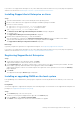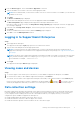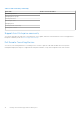Setup Guide
Table Of Contents
- Getting started with SupportAssist Enterprise
- Setting up SupportAssist Enterprise for the local system
- Downloading the SupportAssist Enterprise installation package
- Installing SupportAssist Enterprise on Windows
- Installing SupportAssist Enterprise on Linux
- Registering SupportAssist Enterprise
- Installing or upgrading OMSA on the local system
- Configuring SNMP settings of the local system
- Enabling monitoring of the local system
- Setting up SupportAssist Enterprise for a remote device
- Logging in to SupportAssist Enterprise
- Viewing cases and devices
- Data collection settings
- Starting the collection of system information from a device
- Uploading a collection from a disconnected site
- SupportAssist Enterprise user groups
- Related documents and resources
- Setting up SupportAssist Enterprise for the local system

For more information about the data collection settings, see the “Configuring data collection settings” section in the Dell EMC
SupportAssist Enterprise Version 1.0 User’s Guide at Dell.com/ServiceabilityTools.
Starting the collection of system information from a
device
You can use SupportAssist Enterprise to collect and send the system information from a device to Dell.
Prerequisites
You must be logged in to SupportAssist Enterprise with elevated privileges. For information on the SupportAssist Enterprise user
privileges, see SupportAssist Enterprise user groups.
Steps
1. Click Devices.
The Devices page is displayed.
2. Select a device from which you want to collect and send system information to Dell.
The Start Collection link is enabled.
3. Click Start Collection.
The Name / IP address column on the Devices page displays a progress indicator and message that indicate the status of
the collection and upload of the system information.
Uploading a collection from a disconnected site
About this task
When internet connectivity is available, SupportAssist Enterprise automatically collects and sends system information from your
devices to Dell. If the server where SupportAssist Enterprise is installed does not have internet connectivity, you can choose to
manually upload collections to Dell.
Steps
1. Perform a collection from the device. See "Starting the collection of system information from a single device" in the Dell
EMC SupportAssist Enterprise Version 1.0 User's Guide at Dell.com/ServiceabilityTools.
2. Access the collection file by using one of the following methods:
● For collections from a storage, networking, chassis, or multiple device only — In the Collections page, select the
collection and in the collection overview pane, click Download File.
● If SupportAssist Enterprise is installed on a Windows operating system — Navigate to C:\Program
Files\Dell\SupportAssist\reports and locate the collection .zip file.
● If SupportAssist Enterprise is installed on a Linux operating system — Navigate to /opt/dell/supportassist/
scripts/reports and locate the collection .zip file.
3. Copy and paste the collection .zip file to another system that has internet connectivity.
4. Visit https://techdirect.dell.com/fileUpload/
The Dell Technical Support File Upload page is displayed.
5. Type the Service Tag of the device.
6. Type your company name, contact name, Service Request #, email address, Dell contact email, and address in the
appropriate fields.
NOTE: If you do not have a Service Request number, contact Dell Technical Support to open a service request.
7. Click Choose File and browse to select the collection .zip file.
8. Click Submit.
8
Getting started with SupportAssist Enterprise