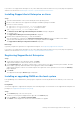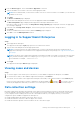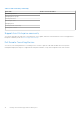Setup Guide
Table Of Contents
- Getting started with SupportAssist Enterprise
- Setting up SupportAssist Enterprise for the local system
- Downloading the SupportAssist Enterprise installation package
- Installing SupportAssist Enterprise on Windows
- Installing SupportAssist Enterprise on Linux
- Registering SupportAssist Enterprise
- Installing or upgrading OMSA on the local system
- Configuring SNMP settings of the local system
- Enabling monitoring of the local system
- Setting up SupportAssist Enterprise for a remote device
- Logging in to SupportAssist Enterprise
- Viewing cases and devices
- Data collection settings
- Starting the collection of system information from a device
- Uploading a collection from a disconnected site
- SupportAssist Enterprise user groups
- Related documents and resources
- Setting up SupportAssist Enterprise for the local system
If you want to use SupportAssist Enterprise to only collect and send system information to Dell, you may skip the registration
and follow the instructions in Starting the collection of system information from a device.
Installing SupportAssist Enterprise on Linux
Steps
1. Open the terminal window on the system running the Linux operating system.
2. Browse to the folder where the SupportAssist Enterprise installation package is available.
3. Perform one of the following:
● Type chmod 744 supportassist_1.x.x.bin and press Enter.
● Type chmod +x supportassist_1.x.x.bin and press Enter.
4. Type ./supportassist_1.x.x.bin and press Enter.
The Welcome to the Dell SupportAssist Enterprise Installer message is displayed.
5. To continue, type c.
The SupportAssist Enterprise License Agreement is displayed.
6. Read the license agreement and type y to start the installation.
After the installation is completed, the SupportAssist Enterprise Login page opens in a web browser window.
7. Type the user name and password of a user with root privileges, and then click Login.
The SupportAssist Enterprise Registration Wizard is displayed.
Next steps
(Optional) Complete the registration of SupportAssist Enterprise. See Registering SupportAssist Enterprise.
If you want to use SupportAssist Enterprise to only collect and send system information to Dell, you may skip the registration
and follow the instructions in Starting the collection of system information from a device.
Registering SupportAssist Enterprise
Steps
1. On the Welcome page of the registration wizard, click Next.
SupportAssist Enterprise verifies connectivity to the internet.
2. On the Registration page, provide the company name, country/territory, first name, last name, phone number, alternate
phone number (optional), and email address in the appropriate fields, and click Next.
SupportAssist Enterprise connects to Dell and completes the registration. If the registration is successful, the Summary
page is displayed.
3. Click Finish.
The SupportAssist Enterprise Devices page is displayed.
Installing or upgrading OMSA on the local system
Dell OpenManage Server Administrator (OMSA) agent is required for monitoring hardware issues that may occur on the local
system.
Prerequisites
You must be logged in to SupportAssist Enterprise with elevated privileges. For information on the SupportAssist Enterprise user
privileges, see SupportAssist Enterprise user groups.
Steps
1. On the Devices page, select the local system.
The device overview pane is displayed at the right side of the Devices page.
2. From the Tasks list, select Install / Upgrade OMSA.
The Status column displays the status of the OMSA installation or upgrade.
Getting started with SupportAssist Enterprise
5