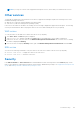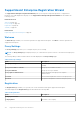Users Guide
Table Of Contents
- SupportAssist Enterprise Version 1.1 User's Guide
- Overview
- Getting started with SupportAssist Enterprise
- Setting up SupportAssist Enterprise for the local system
- Setting up SupportAssist Enterprise for remote devices
- Evaluating SupportAssist Enterprise
- Downloading the SupportAssist Enterprise installation package
- Installing, Upgrading, or Migrating to SupportAssist Enterprise
- Minimum requirements for installing and using SupportAssist Enterprise
- Installing SupportAssist Enterprise
- Operating system considerations for installing SupportAssist Enterprise
- Installing SupportAssist Enterprise by using the SupportAssist Enterprise installer package (Windows)
- Installing SupportAssist Enterprise by using the SupportAssist Enterprise installer package (Linux)
- Installing SupportAssist Enterprise in silent mode (Linux)
- Installing SupportAssist Enterprise by using the OpenManage Essentials installation package
- Upgrading SupportAssist Enterprise
- Migrating to SupportAssist Enterprise
- Using SupportAssist Enterprise without registration
- Registering SupportAssist Enterprise
- Setting up an SELinux enabled system to receive alerts
- Opening the SupportAssist Enterprise user interface
- Logging in to SupportAssist Enterprise
- Logging out of SupportAssist Enterprise
- Adding devices
- Device types and applicable devices
- Adding a single device
- Adding a server or hypervisor
- Adding an iDRAC
- Adding a chassis
- Adding a Networking device
- Adding a PowerVault MD Series storage array
- Adding an EqualLogic PS Series storage solution
- Adding a Compellent SC Series storage solution
- Adding a Fluid File System (FluidFS) NAS device
- Adding a software
- Adding a solution
- Adding a device by duplication
- Importing multiple devices
- Exporting details of devices that were not imported
- Revalidating a device
- Viewing cases and devices
- Device grouping
- Using Extensions
- Types of extensions
- Support for setting up adapter or Remote Collector
- Getting started with inventorying devices managed by OpenManage Essentials or Microsoft System Center Operations Manager
- Adapters
- Remote Collectors
- Managing device credentials
- Maintaining SupportAssist Enterprise capability
- Enabling or disabling monitoring of a device
- Installing or upgrading OMSA by using SupportAssist Enterprise
- Configuring SNMP settings by using SupportAssist Enterprise
- Viewing and updating the contact information
- Configuring proxy server settings
- Connectivity test
- Testing the case creation capability
- Clearing the System Event Log (SEL)
- Automatic update
- Deleting a device
- Opting in or opting out from ProSupport Plus recommendation report emails
- Configuring email notifications
- Configuring collection settings
- Prerequisites for collecting system information
- Enabling or disabling the automatic collection of system information on case creation
- Enabling or disabling the periodic collection of system information from all devices
- Enabling or disabling the collection of identity information
- Enabling or disabling the collection of software information and the system log
- Enabling or disabling the automatic upload of collections
- Viewing collections
- Using SupportAssist Enterprise to collect and send system information
- Understanding maintenance mode
- SupportAssist Enterprise user groups
- Manually configuring SNMP settings
- Manually configuring the alert destination of a server
- Manually configuring the alert destination of a server by using the script file (Windows)
- Manually configuring the alert destination of a server (Windows)
- Manually configuring the alert destination of a server by using the script file (Linux)
- Manually configuring the alert destination of a server (Linux)
- Manually configuring the alert destination of iDRAC by using the web interface
- Manually configuring the alert destination of a chassis by using the web interface
- Manually configuring the alert destination of a networking device
- Manually configuring the alert destination of a server
- Other useful information
- Monitoring servers for hardware issues
- Support for automatically installing or upgrading OMSA
- Support for automatically configuring SNMP settings
- Device correlation
- Detection of hardware issues in attached storage devices
- Support for Dell OEM servers
- Installing Net-SNMP (Linux only)
- Configuring sudo access for SupportAssist Enterprise (Linux)
- Ensuring successful communication between the SupportAssist Enterprise application and the SupportAssist server
- Accessing the SupportAssist Enterprise application logs
- Event storm handling
- Accessing the context-sensitive help
- Viewing SupportAssist Enterprise product information
- Uninstalling SupportAssist Enterprise
- Identifying the generation of a Dell PowerEdge server
- Troubleshooting
- Installing SupportAssist Enterprise
- SupportAssist Enterprise registration
- Opening the SupportAssist Enterprise user interface
- Logging in to SupportAssist Enterprise
- Unable to add device
- Unable to add adapter
- Unable to add Remote Collector
- Disconnected
- Importing multiple devices
- OMSA not installed
- SNMP not configured
- New version of OMSA available
- Unable to configure SNMP
- Unable to verify SNMP configuration
- Unable to install OMSA
- Unable to verify OMSA version
- OMSA not supported
- Unable to reach device
- Unable to gather system information
- Insufficient storage space to gather system information
- Unable to export collection
- Unable to send system information
- Authentication failed
- Clearing System Event Log failed
- Maintenance mode
- Auto update
- Unable to edit device credentials
- Automatic case creation
- Scheduled tasks
- SupportAssist Enterprise services
- Other services
- Security
- SupportAssist Enterprise user interface
- Error code appendix
- Related documents and resources
○ Suspend Activity 24 hours — To request Technical Support to suspend activities related to a support case for 24
hours. After 24 hours, Technical Support automatically resumes activities related to the support case.
○ Resume Activity — To request Technical Support to resume activities related to a support case.
NOTE: The Resume Activity option is enabled only if you had previously requested to suspend activities related to
a support case.
○ Request to Close — To request Technical Support to close a support case.
NOTE: Only support cases that were opened by SupportAssist Enterprise can be managed by using the Case Options
list.
● Refresh — To refresh the case list view.
● Fetching Cases — A progress indicator that is displayed when SupportAssist Enterprise is verifying if cases are present for
your devices.
The following table describes the support case information for your Dell devices that are monitored by SupportAssist Enterprise,
as displayed in the Cases page.
Table 27. Cases page
Column name Description
Check box Use to select a support case for performing case management actions.
NOTE: The check box is displayed only for cases that were automatically created by
SupportAssist Enterprise.
Name/IP Address The name, host name, or IP address depending on the information you have provided for the device.
The device name is displayed as a link that you can click to open the Devices page.
Number The numeric identifier assigned to the support case.
Status The current state of the support case. The status of a support case may be:
● Submitted — SupportAssist Enterprise has submitted the support case.
● Open — Technical Support has opened the submitted support case.
● In Progress — Technical Support is working on the support case.
● Customer Deferred — Technical Support has deferred the support case at the customer’s
request.
● Reopened — The support case was previously closed, and has been reopened.
● Suspended — Technical Support has suspended activities related to the support case for 24
hours based on your request.
● Closure Requested — You have requested Technical Support to close the support case.
●
Closed — The support case is closed.
● Not Applicable — An issue was detected by SupportAssist Enterprise, but a support case was
not created because the device has either an expired warranty or Basic Hardware warranty.
● Unavailable — The support case status could not be retrieved from Dell.
● Unknown — SupportAssist Enterprise is unable to determine the status of the support case.
Title The support case name, which identifies:
● Support case generation method
● Device model
● Device operating system
● Alert ID, if available
● Alert description, if available
● Warranty status
● Resolution description
Device Type Indicates the type of device.
Date Opened The date and time when the support case was opened.
Source The method by which the support case was created. The Source column may display:
● SupportAssist — The support case was created automatically by SupportAssist Enterprise.
● Phone — The support case was created by contacting Technical Support over phone.
● Email — The support case was created by contacting Technical Support through email.
● Chat — The support case was created by contacting Technical Support over chat.
168 SupportAssist Enterprise user interface