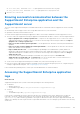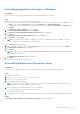Users Guide
Table Of Contents
- SupportAssist Enterprise Version 1.1 User's Guide
- Overview
- Getting started with SupportAssist Enterprise
- Setting up SupportAssist Enterprise for the local system
- Setting up SupportAssist Enterprise for remote devices
- Evaluating SupportAssist Enterprise
- Downloading the SupportAssist Enterprise installation package
- Installing, Upgrading, or Migrating to SupportAssist Enterprise
- Minimum requirements for installing and using SupportAssist Enterprise
- Installing SupportAssist Enterprise
- Operating system considerations for installing SupportAssist Enterprise
- Installing SupportAssist Enterprise by using the SupportAssist Enterprise installer package (Windows)
- Installing SupportAssist Enterprise by using the SupportAssist Enterprise installer package (Linux)
- Installing SupportAssist Enterprise in silent mode (Linux)
- Installing SupportAssist Enterprise by using the OpenManage Essentials installation package
- Upgrading SupportAssist Enterprise
- Migrating to SupportAssist Enterprise
- Using SupportAssist Enterprise without registration
- Registering SupportAssist Enterprise
- Setting up an SELinux enabled system to receive alerts
- Opening the SupportAssist Enterprise user interface
- Logging in to SupportAssist Enterprise
- Logging out of SupportAssist Enterprise
- Adding devices
- Device types and applicable devices
- Adding a single device
- Adding a server or hypervisor
- Adding an iDRAC
- Adding a chassis
- Adding a Networking device
- Adding a PowerVault MD Series storage array
- Adding an EqualLogic PS Series storage solution
- Adding a Compellent SC Series storage solution
- Adding a Fluid File System (FluidFS) NAS device
- Adding a software
- Adding a solution
- Adding a device by duplication
- Importing multiple devices
- Exporting details of devices that were not imported
- Revalidating a device
- Viewing cases and devices
- Device grouping
- Using Extensions
- Types of extensions
- Support for setting up adapter or Remote Collector
- Getting started with inventorying devices managed by OpenManage Essentials or Microsoft System Center Operations Manager
- Adapters
- Remote Collectors
- Managing device credentials
- Maintaining SupportAssist Enterprise capability
- Enabling or disabling monitoring of a device
- Installing or upgrading OMSA by using SupportAssist Enterprise
- Configuring SNMP settings by using SupportAssist Enterprise
- Viewing and updating the contact information
- Configuring proxy server settings
- Connectivity test
- Testing the case creation capability
- Clearing the System Event Log (SEL)
- Automatic update
- Deleting a device
- Opting in or opting out from ProSupport Plus recommendation report emails
- Configuring email notifications
- Configuring collection settings
- Prerequisites for collecting system information
- Enabling or disabling the automatic collection of system information on case creation
- Enabling or disabling the periodic collection of system information from all devices
- Enabling or disabling the collection of identity information
- Enabling or disabling the collection of software information and the system log
- Enabling or disabling the automatic upload of collections
- Viewing collections
- Using SupportAssist Enterprise to collect and send system information
- Understanding maintenance mode
- SupportAssist Enterprise user groups
- Manually configuring SNMP settings
- Manually configuring the alert destination of a server
- Manually configuring the alert destination of a server by using the script file (Windows)
- Manually configuring the alert destination of a server (Windows)
- Manually configuring the alert destination of a server by using the script file (Linux)
- Manually configuring the alert destination of a server (Linux)
- Manually configuring the alert destination of iDRAC by using the web interface
- Manually configuring the alert destination of a chassis by using the web interface
- Manually configuring the alert destination of a networking device
- Manually configuring the alert destination of a server
- Other useful information
- Monitoring servers for hardware issues
- Support for automatically installing or upgrading OMSA
- Support for automatically configuring SNMP settings
- Device correlation
- Detection of hardware issues in attached storage devices
- Support for Dell OEM servers
- Installing Net-SNMP (Linux only)
- Configuring sudo access for SupportAssist Enterprise (Linux)
- Ensuring successful communication between the SupportAssist Enterprise application and the SupportAssist server
- Accessing the SupportAssist Enterprise application logs
- Event storm handling
- Accessing the context-sensitive help
- Viewing SupportAssist Enterprise product information
- Uninstalling SupportAssist Enterprise
- Identifying the generation of a Dell PowerEdge server
- Troubleshooting
- Installing SupportAssist Enterprise
- SupportAssist Enterprise registration
- Opening the SupportAssist Enterprise user interface
- Logging in to SupportAssist Enterprise
- Unable to add device
- Unable to add adapter
- Unable to add Remote Collector
- Disconnected
- Importing multiple devices
- OMSA not installed
- SNMP not configured
- New version of OMSA available
- Unable to configure SNMP
- Unable to verify SNMP configuration
- Unable to install OMSA
- Unable to verify OMSA version
- OMSA not supported
- Unable to reach device
- Unable to gather system information
- Insufficient storage space to gather system information
- Unable to export collection
- Unable to send system information
- Authentication failed
- Clearing System Event Log failed
- Maintenance mode
- Auto update
- Unable to edit device credentials
- Automatic case creation
- Scheduled tasks
- SupportAssist Enterprise services
- Other services
- Security
- SupportAssist Enterprise user interface
- Error code appendix
- Related documents and resources
● %root ALL=(ALL) NOPASSWD: ALL — To grant permission to all users in the root group.
● user_name ALL=(ALL) NOPASSWD: ALL — To grant permission to only a specific user.
6. Save the /etc/sudoers file.
Ensuring successful communication between the
SupportAssist Enterprise application and the
SupportAssist server
The server where SupportAssist Enterprise is installed must be able to communicate with the SupportAssist server hosted by
Dell to:
● Automatically create a support case if there is a problem with a device in your environment.
● Upload the collected system information to Dell.
To ensure that the SupportAssist Enterprise application is able to successfully communicate with the SupportAssist server:
● The server where the SupportAssist Enterprise application is installed must be able to connect to the following destinations:
○ https://apidp.dell.com and https://api.dell.com — end point for the SupportAssist server. On the server where
SupportAssist Enterprise is installed, verify if you can access the following locations using the web browser: https://
apidp.dell.com and https://api.dell.com.
○ https://is.us.dell.com/FUS/api/2.0/uploadfile — the file upload server where the collected system information is
uploaded.
○ https://is.us.dell.com/FUSCHUNK/api/1.0/file/uploadChunk — the file upload server where the collection files
greater than 10 MB in size are uploaded.
○ https://downloads.dell.com/ — for downloading Dell OpenManage Server Administrator (OMSA) and also for
getting new SupportAssist Enterprise release information, policy files, and product support files. On the server where
SupportAssist Enterprise is installed, verify if you can access the following location using the web browser: https://
downloads.dell.com/
○ On the server where SupportAssist Enterprise is installed, verify if port 443 is open for is.us.dell.com,
downloads.dell.com, apidp.dell.com, and api.dell.com. You can use a telnet client to test the connection. For
example, use the following command: o downloads.dell.com 443
● On the server where SupportAssist Enterprise is installed, verify if the network settings are correct.
● If the server where SupportAssist Enterprise is installed connects the Internet through a proxy server, configure the proxy
settings in SupportAssist Enterprise. See Configuring proxy server settings.
If the communication problem persists, contact your network administrator for further assistance.
Accessing the SupportAssist Enterprise application
logs
About this task
SupportAssist Enterprise saves system events and log messages in the following locations:
● On Windows:
○ Windows Event Log
○ The installation logs folder (C:\Program Files\Dell\SupportAssist\logs)
● On Linux:
○ var logs
○ The installation logs folder (/opt/dell/supportassist/logs)
A new log file is created daily at 11:59 p.m. based on the time zone configured on the system, and the log is stored in the
logs folder. The log file contains log information for the current day. At the end of each day, the log file is renamed as
application.log <date format in yyyymmdd>. If the log file is older than two days, the log file is zipped automatically. This
enables you to identify the exact log file stored for a given date when alerts occur. For example, log files similar to the following
can be seen:
Other useful information
143