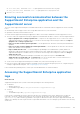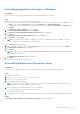Users Guide
Table Of Contents
- SupportAssist Enterprise Version 1.1 User's Guide
- Overview
- Getting started with SupportAssist Enterprise
- Setting up SupportAssist Enterprise for the local system
- Setting up SupportAssist Enterprise for remote devices
- Evaluating SupportAssist Enterprise
- Downloading the SupportAssist Enterprise installation package
- Installing, Upgrading, or Migrating to SupportAssist Enterprise
- Minimum requirements for installing and using SupportAssist Enterprise
- Installing SupportAssist Enterprise
- Operating system considerations for installing SupportAssist Enterprise
- Installing SupportAssist Enterprise by using the SupportAssist Enterprise installer package (Windows)
- Installing SupportAssist Enterprise by using the SupportAssist Enterprise installer package (Linux)
- Installing SupportAssist Enterprise in silent mode (Linux)
- Installing SupportAssist Enterprise by using the OpenManage Essentials installation package
- Upgrading SupportAssist Enterprise
- Migrating to SupportAssist Enterprise
- Using SupportAssist Enterprise without registration
- Registering SupportAssist Enterprise
- Setting up an SELinux enabled system to receive alerts
- Opening the SupportAssist Enterprise user interface
- Logging in to SupportAssist Enterprise
- Logging out of SupportAssist Enterprise
- Adding devices
- Device types and applicable devices
- Adding a single device
- Adding a server or hypervisor
- Adding an iDRAC
- Adding a chassis
- Adding a Networking device
- Adding a PowerVault MD Series storage array
- Adding an EqualLogic PS Series storage solution
- Adding a Compellent SC Series storage solution
- Adding a Fluid File System (FluidFS) NAS device
- Adding a software
- Adding a solution
- Adding a device by duplication
- Importing multiple devices
- Exporting details of devices that were not imported
- Revalidating a device
- Viewing cases and devices
- Device grouping
- Using Extensions
- Types of extensions
- Support for setting up adapter or Remote Collector
- Getting started with inventorying devices managed by OpenManage Essentials or Microsoft System Center Operations Manager
- Adapters
- Remote Collectors
- Managing device credentials
- Maintaining SupportAssist Enterprise capability
- Enabling or disabling monitoring of a device
- Installing or upgrading OMSA by using SupportAssist Enterprise
- Configuring SNMP settings by using SupportAssist Enterprise
- Viewing and updating the contact information
- Configuring proxy server settings
- Connectivity test
- Testing the case creation capability
- Clearing the System Event Log (SEL)
- Automatic update
- Deleting a device
- Opting in or opting out from ProSupport Plus recommendation report emails
- Configuring email notifications
- Configuring collection settings
- Prerequisites for collecting system information
- Enabling or disabling the automatic collection of system information on case creation
- Enabling or disabling the periodic collection of system information from all devices
- Enabling or disabling the collection of identity information
- Enabling or disabling the collection of software information and the system log
- Enabling or disabling the automatic upload of collections
- Viewing collections
- Using SupportAssist Enterprise to collect and send system information
- Understanding maintenance mode
- SupportAssist Enterprise user groups
- Manually configuring SNMP settings
- Manually configuring the alert destination of a server
- Manually configuring the alert destination of a server by using the script file (Windows)
- Manually configuring the alert destination of a server (Windows)
- Manually configuring the alert destination of a server by using the script file (Linux)
- Manually configuring the alert destination of a server (Linux)
- Manually configuring the alert destination of iDRAC by using the web interface
- Manually configuring the alert destination of a chassis by using the web interface
- Manually configuring the alert destination of a networking device
- Manually configuring the alert destination of a server
- Other useful information
- Monitoring servers for hardware issues
- Support for automatically installing or upgrading OMSA
- Support for automatically configuring SNMP settings
- Device correlation
- Detection of hardware issues in attached storage devices
- Support for Dell OEM servers
- Installing Net-SNMP (Linux only)
- Configuring sudo access for SupportAssist Enterprise (Linux)
- Ensuring successful communication between the SupportAssist Enterprise application and the SupportAssist server
- Accessing the SupportAssist Enterprise application logs
- Event storm handling
- Accessing the context-sensitive help
- Viewing SupportAssist Enterprise product information
- Uninstalling SupportAssist Enterprise
- Identifying the generation of a Dell PowerEdge server
- Troubleshooting
- Installing SupportAssist Enterprise
- SupportAssist Enterprise registration
- Opening the SupportAssist Enterprise user interface
- Logging in to SupportAssist Enterprise
- Unable to add device
- Unable to add adapter
- Unable to add Remote Collector
- Disconnected
- Importing multiple devices
- OMSA not installed
- SNMP not configured
- New version of OMSA available
- Unable to configure SNMP
- Unable to verify SNMP configuration
- Unable to install OMSA
- Unable to verify OMSA version
- OMSA not supported
- Unable to reach device
- Unable to gather system information
- Insufficient storage space to gather system information
- Unable to export collection
- Unable to send system information
- Authentication failed
- Clearing System Event Log failed
- Maintenance mode
- Auto update
- Unable to edit device credentials
- Automatic case creation
- Scheduled tasks
- SupportAssist Enterprise services
- Other services
- Security
- SupportAssist Enterprise user interface
- Error code appendix
- Related documents and resources
Support for Dell OEM servers
Dell OEM-ready devices (either re-branded or de-branded Dell hardware), when added, are classified under the re-branded
name and not the original Dell hardware name. All of the functionality available for Dell standard devices, such as alerts handling,
automatic case creation (when the support level has been validated at the time of the support incident as ProSupport Plus,
ProSupport Flex for Data Center, or ProSupport One for Data Center) and ProSupport Plus reports are available for OEM-ready
devices. On ProSupport Plus reports, OEM-ready devices are listed with the re-branded name.
Automatic case creation is supported through Dell Enterprise Technical Support and not available for other support case service
request management systems.
As with any system that is modified for custom solutions, Dell recommends that you verify all SupportAssist Enterprise features
to ensure proper operation with those modifications.
Installing Net-SNMP (Linux only)
Prerequisites
Ensure that you are logged in to the device with a user account that has root privileges.
About this task
SupportAssist Enterprise receives alerts that are forwarded from remote devices through an SNMP agent. Net-SNMP consists
of a suite of SNMP tools, including an SNMP agent. On devices running Linux operating systems, Net-SNMP must be installed
to allow SupportAssist Enterprise to receive alerts.
Steps
1. Open the terminal window on the device running the Linux operating system.
2. Type the following commands based on the operating system:
● Red Hat Enterprise Linux, CentOS, and VMware ESX: yum install net-snmp
● Oracle Linux: rpm -ivh net-snmp-x.x-xx.x.x.xxx.x86_64.rpm, where x.x-xx.x.x.xxx.x represents the version
number included in the rpm file name.
● SUSE Linux Enterprise Server:
a. zypper addrepo http://download.opensuse.org/repositories/net-snmp:factory/SLE_12/
net-snmp:factory.repo
b. zypper refresh
c. zypper install net-snmp
Configuring sudo access for SupportAssist Enterprise
(Linux)
In Linux operating systems, users with sudo access may be granted administrative privileges to run certain commands. If you
have added a remote device in SupportAssist Enterprise using the credentials of a sudo user, you must perform the following
steps to allow SupportAssist Enterprise to monitor and collect system information from the device.
Prerequisites
Ensure that you are logged in to the remote device as a user with root privileges.
Steps
1. Open the terminal window.
2. Set the home directory path for the user — Type useradd user_name -d /home and press Enter.
3. Open the /etc/sudoers file.
4. Insert an exclamation mark [!] on the requiretty line. For example, !requiretty
5. Add one of the following based on your preference:
142
Other useful information