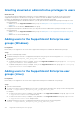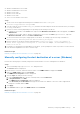Users Guide
Table Of Contents
- SupportAssist Enterprise Version 1.1 User's Guide
- Overview
- Getting started with SupportAssist Enterprise
- Setting up SupportAssist Enterprise for the local system
- Setting up SupportAssist Enterprise for remote devices
- Evaluating SupportAssist Enterprise
- Downloading the SupportAssist Enterprise installation package
- Installing, Upgrading, or Migrating to SupportAssist Enterprise
- Minimum requirements for installing and using SupportAssist Enterprise
- Installing SupportAssist Enterprise
- Operating system considerations for installing SupportAssist Enterprise
- Installing SupportAssist Enterprise by using the SupportAssist Enterprise installer package (Windows)
- Installing SupportAssist Enterprise by using the SupportAssist Enterprise installer package (Linux)
- Installing SupportAssist Enterprise in silent mode (Linux)
- Installing SupportAssist Enterprise by using the OpenManage Essentials installation package
- Upgrading SupportAssist Enterprise
- Migrating to SupportAssist Enterprise
- Using SupportAssist Enterprise without registration
- Registering SupportAssist Enterprise
- Setting up an SELinux enabled system to receive alerts
- Opening the SupportAssist Enterprise user interface
- Logging in to SupportAssist Enterprise
- Logging out of SupportAssist Enterprise
- Adding devices
- Device types and applicable devices
- Adding a single device
- Adding a server or hypervisor
- Adding an iDRAC
- Adding a chassis
- Adding a Networking device
- Adding a PowerVault MD Series storage array
- Adding an EqualLogic PS Series storage solution
- Adding a Compellent SC Series storage solution
- Adding a Fluid File System (FluidFS) NAS device
- Adding a software
- Adding a solution
- Adding a device by duplication
- Importing multiple devices
- Exporting details of devices that were not imported
- Revalidating a device
- Viewing cases and devices
- Device grouping
- Using Extensions
- Types of extensions
- Support for setting up adapter or Remote Collector
- Getting started with inventorying devices managed by OpenManage Essentials or Microsoft System Center Operations Manager
- Adapters
- Remote Collectors
- Managing device credentials
- Maintaining SupportAssist Enterprise capability
- Enabling or disabling monitoring of a device
- Installing or upgrading OMSA by using SupportAssist Enterprise
- Configuring SNMP settings by using SupportAssist Enterprise
- Viewing and updating the contact information
- Configuring proxy server settings
- Connectivity test
- Testing the case creation capability
- Clearing the System Event Log (SEL)
- Automatic update
- Deleting a device
- Opting in or opting out from ProSupport Plus recommendation report emails
- Configuring email notifications
- Configuring collection settings
- Prerequisites for collecting system information
- Enabling or disabling the automatic collection of system information on case creation
- Enabling or disabling the periodic collection of system information from all devices
- Enabling or disabling the collection of identity information
- Enabling or disabling the collection of software information and the system log
- Enabling or disabling the automatic upload of collections
- Viewing collections
- Using SupportAssist Enterprise to collect and send system information
- Understanding maintenance mode
- SupportAssist Enterprise user groups
- Manually configuring SNMP settings
- Manually configuring the alert destination of a server
- Manually configuring the alert destination of a server by using the script file (Windows)
- Manually configuring the alert destination of a server (Windows)
- Manually configuring the alert destination of a server by using the script file (Linux)
- Manually configuring the alert destination of a server (Linux)
- Manually configuring the alert destination of iDRAC by using the web interface
- Manually configuring the alert destination of a chassis by using the web interface
- Manually configuring the alert destination of a networking device
- Manually configuring the alert destination of a server
- Other useful information
- Monitoring servers for hardware issues
- Support for automatically installing or upgrading OMSA
- Support for automatically configuring SNMP settings
- Device correlation
- Detection of hardware issues in attached storage devices
- Support for Dell OEM servers
- Installing Net-SNMP (Linux only)
- Configuring sudo access for SupportAssist Enterprise (Linux)
- Ensuring successful communication between the SupportAssist Enterprise application and the SupportAssist server
- Accessing the SupportAssist Enterprise application logs
- Event storm handling
- Accessing the context-sensitive help
- Viewing SupportAssist Enterprise product information
- Uninstalling SupportAssist Enterprise
- Identifying the generation of a Dell PowerEdge server
- Troubleshooting
- Installing SupportAssist Enterprise
- SupportAssist Enterprise registration
- Opening the SupportAssist Enterprise user interface
- Logging in to SupportAssist Enterprise
- Unable to add device
- Unable to add adapter
- Unable to add Remote Collector
- Disconnected
- Importing multiple devices
- OMSA not installed
- SNMP not configured
- New version of OMSA available
- Unable to configure SNMP
- Unable to verify SNMP configuration
- Unable to install OMSA
- Unable to verify OMSA version
- OMSA not supported
- Unable to reach device
- Unable to gather system information
- Insufficient storage space to gather system information
- Unable to export collection
- Unable to send system information
- Authentication failed
- Clearing System Event Log failed
- Maintenance mode
- Auto update
- Unable to edit device credentials
- Automatic case creation
- Scheduled tasks
- SupportAssist Enterprise services
- Other services
- Security
- SupportAssist Enterprise user interface
- Error code appendix
- Related documents and resources
Granting elevated or administrative privileges to users
About this task
You can grant elevated or administrative privileges to users by adding them to specific user groups on the system where
SupportAssist Enterprise is installed. The user groups to which a user must be added to grant elevated or administrative
privileges vary depending on the operating system where SupportAssist Enterprise is installed.
● If SupportAssist Enterprise is installed on Windows, you can grant elevated or administrative privileges through one of the
following methods:
○ Add the user to the SupportAssistAdmins user group. See Adding users to the SupportAssist Enterprise user groups
(Windows).
○ Add the user to the Windows Administrators user group.
● If SupportAssist Enterprise is installed on Linux, you can grant elevated or administrative privileges through one of the
following methods:
○ Add the user to the SupportAssistAdmins user group. See Adding users to the SupportAssist Enterprise user groups
(Linux).
○ Add the user to the Linux root group.
Adding users to the SupportAssist Enterprise user
groups (Windows)
Prerequisites
Ensure that you are logged in to the server where SupportAssist Enterprise is installed with administrator privileges.
Steps
1. Open the command prompt window.
2. To add an existing user account to a SupportAssist Enterprise user group, use the following syntax: net localgroup
SupportAssist_Enterprise_user_group_name user_name.
For example:
● To add an existing user account (for example, User1) to the SupportAssistAdmins user group, type net localgroup
SupportAssistAdmins User1 and press Enter.
● To add an existing user account (for example, User2) to the SupportAssistUsers user group, type net localgroup
SupportAssistUsers User2 and press Enter.
Adding users to the SupportAssist Enterprise user
groups (Linux)
Prerequisites
Ensure that you are logged in to the server where SupportAssist Enterprise is installed with root privileges.
Steps
1. Open the terminal window.
2. To create a new user account and add the user account to a SupportAssist Enterprise user group, use the following syntax:
useradd –G SupportAssist_Enterprise_user_group_name User_name
For example:
● To create a new user account (for example, User1) and add it to the SupportAssistAdmins user group, type useradd
–G Supportassistadmins User1 and press Enter.
● To create a new user account (for example, User2) and add it to the SupportAssistUsers user group, type useradd
–G Supportassistusers User2 and press Enter.
3. To add an existing user account to a SupportAssist Enterprise user group, use the following syntax:
usermod –G SupportAssist_Enterprise_user_group_name User_name
132
SupportAssist Enterprise user groups