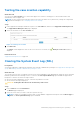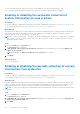Users Guide
Table Of Contents
- SupportAssist Enterprise Version 1.1 User's Guide
- Overview
- Getting started with SupportAssist Enterprise
- Setting up SupportAssist Enterprise for the local system
- Setting up SupportAssist Enterprise for remote devices
- Evaluating SupportAssist Enterprise
- Downloading the SupportAssist Enterprise installation package
- Installing, Upgrading, or Migrating to SupportAssist Enterprise
- Minimum requirements for installing and using SupportAssist Enterprise
- Installing SupportAssist Enterprise
- Operating system considerations for installing SupportAssist Enterprise
- Installing SupportAssist Enterprise by using the SupportAssist Enterprise installer package (Windows)
- Installing SupportAssist Enterprise by using the SupportAssist Enterprise installer package (Linux)
- Installing SupportAssist Enterprise in silent mode (Linux)
- Installing SupportAssist Enterprise by using the OpenManage Essentials installation package
- Upgrading SupportAssist Enterprise
- Migrating to SupportAssist Enterprise
- Using SupportAssist Enterprise without registration
- Registering SupportAssist Enterprise
- Setting up an SELinux enabled system to receive alerts
- Opening the SupportAssist Enterprise user interface
- Logging in to SupportAssist Enterprise
- Logging out of SupportAssist Enterprise
- Adding devices
- Device types and applicable devices
- Adding a single device
- Adding a server or hypervisor
- Adding an iDRAC
- Adding a chassis
- Adding a Networking device
- Adding a PowerVault MD Series storage array
- Adding an EqualLogic PS Series storage solution
- Adding a Compellent SC Series storage solution
- Adding a Fluid File System (FluidFS) NAS device
- Adding a software
- Adding a solution
- Adding a device by duplication
- Importing multiple devices
- Exporting details of devices that were not imported
- Revalidating a device
- Viewing cases and devices
- Device grouping
- Using Extensions
- Types of extensions
- Support for setting up adapter or Remote Collector
- Getting started with inventorying devices managed by OpenManage Essentials or Microsoft System Center Operations Manager
- Adapters
- Remote Collectors
- Managing device credentials
- Maintaining SupportAssist Enterprise capability
- Enabling or disabling monitoring of a device
- Installing or upgrading OMSA by using SupportAssist Enterprise
- Configuring SNMP settings by using SupportAssist Enterprise
- Viewing and updating the contact information
- Configuring proxy server settings
- Connectivity test
- Testing the case creation capability
- Clearing the System Event Log (SEL)
- Automatic update
- Deleting a device
- Opting in or opting out from ProSupport Plus recommendation report emails
- Configuring email notifications
- Configuring collection settings
- Prerequisites for collecting system information
- Enabling or disabling the automatic collection of system information on case creation
- Enabling or disabling the periodic collection of system information from all devices
- Enabling or disabling the collection of identity information
- Enabling or disabling the collection of software information and the system log
- Enabling or disabling the automatic upload of collections
- Viewing collections
- Using SupportAssist Enterprise to collect and send system information
- Understanding maintenance mode
- SupportAssist Enterprise user groups
- Manually configuring SNMP settings
- Manually configuring the alert destination of a server
- Manually configuring the alert destination of a server by using the script file (Windows)
- Manually configuring the alert destination of a server (Windows)
- Manually configuring the alert destination of a server by using the script file (Linux)
- Manually configuring the alert destination of a server (Linux)
- Manually configuring the alert destination of iDRAC by using the web interface
- Manually configuring the alert destination of a chassis by using the web interface
- Manually configuring the alert destination of a networking device
- Manually configuring the alert destination of a server
- Other useful information
- Monitoring servers for hardware issues
- Support for automatically installing or upgrading OMSA
- Support for automatically configuring SNMP settings
- Device correlation
- Detection of hardware issues in attached storage devices
- Support for Dell OEM servers
- Installing Net-SNMP (Linux only)
- Configuring sudo access for SupportAssist Enterprise (Linux)
- Ensuring successful communication between the SupportAssist Enterprise application and the SupportAssist server
- Accessing the SupportAssist Enterprise application logs
- Event storm handling
- Accessing the context-sensitive help
- Viewing SupportAssist Enterprise product information
- Uninstalling SupportAssist Enterprise
- Identifying the generation of a Dell PowerEdge server
- Troubleshooting
- Installing SupportAssist Enterprise
- SupportAssist Enterprise registration
- Opening the SupportAssist Enterprise user interface
- Logging in to SupportAssist Enterprise
- Unable to add device
- Unable to add adapter
- Unable to add Remote Collector
- Disconnected
- Importing multiple devices
- OMSA not installed
- SNMP not configured
- New version of OMSA available
- Unable to configure SNMP
- Unable to verify SNMP configuration
- Unable to install OMSA
- Unable to verify OMSA version
- OMSA not supported
- Unable to reach device
- Unable to gather system information
- Insufficient storage space to gather system information
- Unable to export collection
- Unable to send system information
- Authentication failed
- Clearing System Event Log failed
- Maintenance mode
- Auto update
- Unable to edit device credentials
- Automatic case creation
- Scheduled tasks
- SupportAssist Enterprise services
- Other services
- Security
- SupportAssist Enterprise user interface
- Error code appendix
- Related documents and resources
● The local system must have internet connectivity for uploading the collected system information to Dell.
● For collecting system information from ESX and ESXi only, ensure that SFCBD and CIMOM are enabled.
Enabling or disabling the automatic collection of
system information on case creation
Prerequisites
You must be logged in to SupportAssist Enterprise with elevated or administrative privileges. See SupportAssist Enterprise user
groups on page 130 and Granting elevated or administrative privileges to users on page 132.
About this task
By default, when a support case is created, SupportAssist Enterprise automatically collects system information from the device
with the issue and sends the information securely to Dell. If required, you can enable or disable the automatic collection of
system information on case creation based on your preference.
NOTE: To receive the full benefits of the support, reporting, and maintenance offering of the ProSupport Plus, ProSupport
Flex for Data Center, or ProSupport One for Data Center service contract for a device, automatic collection of system
information must be enabled.
Steps
1. Point to Settings and click Preferences.
The Preferences page is displayed.
2. In Automatically collect system state information, depending on your requirement, select or clear the When a new
support case is created option.
NOTE: By default, the When a new support case is created option is selected.
3. Click Apply.
Related references
Preferences on page 194
Enabling or disabling the periodic collection of system
information from all devices
Prerequisites
You must be logged in to SupportAssist Enterprise with elevated or administrative privileges. See SupportAssist Enterprise user
groups on page 130 and Granting elevated or administrative privileges to users on page 132.
About this task
By default, SupportAssist Enterprise starts collecting system information from all monitored devices at periodic intervals and
sends it securely to Dell. The collection start time is a randomly determined day of every month at 11 PM. If required, you can
enable or disable the periodic collection of system information from all monitored devices based on your preference.
NOTE:
To receive the ProSupport Plus recommendation report by email, periodic collection of system information must be
enabled.
Steps
1. Point to Settings and click Preferences.
The Preferences page is displayed.
2. In Automatically collect system state information, depending on your requirement, select or clear the Starting from
day N of every month at 11 PM option.
3. Click Apply.
110
Configuring collection settings