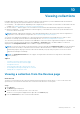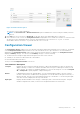Users Guide
Figure 29. View Collection option
The collection overview pane is displayed.
NOTE: The View Collection or Download Collection option is disabled if the collection was performed by a Remote
Collector.
3. Click View (for server collections) or Download (for all other device types and multiple device collections).
If the collection is from a server, the Configuration Viewer is displayed in a new web browser window. For collections from
all other device types and multiple device collections, download and save the collection as a .zip file. To view the
downloaded collection, extract the .zip file and click the index.html file.
Configuration Viewer
The Configuration Viewer enables you to view the data collected by SupportAssist Enterprise from your devices. The title bar
of the Configuration Viewer displays the date of the collection and the Service Tag of the device. The collected data is
displayed in the Configuration Viewer under various categories and sub categories. In addition, the Configuration Viewer
displays a Summary category. You can select the Summary category to view the following:
● The data collection settings in SupportAssist Enterprise at the time of the collection
● Summary of errors that were detected in the collected data
● Brief information about the device
The layout of the Configuration Viewer is as follows:
User interface
Description
Left pane Displays the various categories and sub categories of data in an expanded tree format. A category may
display a warning or critical icon to indicate the health status roll-up of its subcategories. When you can
click a category, the category is expanded, enabling you to view its sub categories. You can click Expand
All or Collapse All to quickly expand or collapse all categories.
Divider Is displayed between the left and right panes. You can click and drag the divider to the left or right to
increase or decrease the viewable area of the right pane. You can also hide the left pane if necessary. To
hide the left pane, click the < icon that is displayed at the top of the divider. To view the left pane again,
click the > icon that is displayed at the top of the divider.
Right pane Displays the data available for the category or subcategory that is selected in the left pane. This pane
includes a navigation trail, which you can click to navigate backward on the current trail.
Viewing collections 85