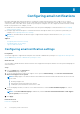Users Guide
Default schedule for collection of system information
By default, SupportAssist Enterprise automatically collects and sends system information from your devices to Dell at periodic
intervals and also when a support case is created. The following table provides the default schedule for the collection of system
information from various device types.
Table 8. Default collection schedule
Device type Default collection schedule
Chassis Monthly; First Monday of the month at 12:00 AM
Fluid File System (FluidFS) Monthly; First Monday of the month at 12:00 AM
iDRAC Monthly; First Monday of the month at 12:00 AM
Networking Monthly; First Monday of the month at 12:00 AM
Peer Storage (PS) / EqualLogic Monthly; First Monday of the month at 12:00 AM
PowerVault Monthly; First Monday of the month at 12:00 AM
Server / Hypervisor Monthly; First Monday of the month at 12:00 AM
Storage Center (SC) / Compellent Monthly; First Monday of the month at 12:00 AM
Disabling the periodic collection of system
information from specific devices
Prerequisites
You must be logged in to SupportAssist Enterprise with elevated or administrative privileges. See SupportAssist Enterprise user
groups and Granting elevated or administrative privileges to users.
About this task
By default, SupportAssist Enterprise collects system information from all your devices at periodic intervals and sends it securely
to Dell. If required, you can disable the periodic collection of system information from devices of a specific type. For example,
you can disable the periodic collection of system information from all your Dell servers.
NOTE:
Disabling the collection schedule for a specific device type only disables the periodic collection of system
information from those devices. It does not disable SupportAssist Enterprise from collecting and sending the system
information to Dell, if a support case is opened for those devices.
Steps
1. Point to Settings and click Collection Schedules.
The Collection Schedules page is displayed.
2. From the Device Type list, select a device type for which you want to disable the periodic collection schedule.
3. From the Recurs Every list, select None.
4. Click Apply.
The following message is displayed Collection scheduling is turned off for the current Device
Type.
80
Configuring data collection settings