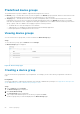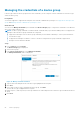Users Guide
Viewing and updating the contact information of a
device group
You can view or update the contact information, preferred contact method and time, and the parts dispatch information of a
device group.
Prerequisites
You must be logged in to SupportAssist Enterprise with elevated or administrative privileges. See SupportAssist Enterprise user
groups and Granting elevated or administrative privileges to users.
About this task
Updating the contact information for a device group allows SupportAssist Enterprise to send notifications to the device group
contact.
NOTE: The device group contact information overrides the default contact information configured through the Settings >
Contact Information page. If an issue is detected on devices included in a group, SupportAssist Enterprise sends
notifications to the device group contact (not the default contact).
Steps
1. Point to Devices and click Groups.
The Device Groups page is displayed.
2. Select a device group.
3. From the Select group actions list, select Manage Contacts.
The Manage Contacts window is displayed.
4. If you want to use the contact information provided in the Settings > Contact Information page, select Use Default.
5. Select the type of contact:
● Primary
● Secondary
6. Type the first name, last name, phone number, alternate phone number (optional), and email address in the appropriate
fields.
7. Select the preferred contact method, preferred contact hours, and time zone.
8. In the Parts Dispatch (Optional) section:
NOTE:
The parts dispatch information is optional. If the Dell Technical Support agent determines that a part must be
replaced in your system to resolve a support case, the replacement part is dispatched with your consent to the provided
address.
NOTE: The device group parts dispatch information overrides the default parts dispatch information that you configured
through the Settings > Contact Information page. If resolving a problem requires replacing a part, the replacement
part is shipped with your consent to the device group parts dispatch address (not the default parts dispatch address).
a. Type the address and city/town in the appropriate fields.
b. Select the country.
c. Type the state/province/region and zip/postal code in the appropriate fields.
9. Click Save.
Editing device group details
You can edit the name and description of a device group based on your preference.
Prerequisites
You must be logged in to SupportAssist Enterprise with elevated or administrative privileges. See SupportAssist Enterprise user
groups and Granting elevated or administrative privileges to users.
Device grouping
57