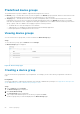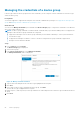Users Guide
Clearing the data filter
You can clear the data filter you applied on the Cases and Devices pages to view all the available data.
Steps
1. Click the filtered icon
displayed in the column header.
The filtering options are displayed.
2. Click Clear.
The user interface displays all the available data.
Sorting the displayed data
About this task
To sort the data displayed on the Cases and Devices pages, click a column header. The displayed data is sorted and an arrow
that indicates the sorting type (ascending or descending) is displayed next to the column title. To reset the sorting, click the
column header again.
Checking support cases for a specific device
Prerequisites
You must be logged in to SupportAssist Enterprise with elevated or administrative privileges. See SupportAssist Enterprise user
groups and Granting elevated or administrative privileges to users.
About this task
You can view the open support cases for a specific monitored device by using the Check for cases option available in the
device overview pane.
Steps
1. Click Devices.
The Devices page is displayed.
2. Select the device for which you want to check for support cases.
The device overview pane is displayed.
NOTE: The device overview pane is displayed only if a single device is selected in the Devices page.
3. From the More Tasks list, select Check for cases.
Viewing cases and devices
51