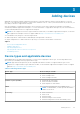Users Guide
To help you meet these dependencies, SupportAssist Enterprise can configure SNMP trap (alert) forwarding and also install
or upgrade OMSA automatically on the device. To allow SupportAssist Enterprise to automatically:
● Configure the device to forward alerts, ensure that the Configure SNMP Settings option is selected.
● Install or upgrade OMSA on the device, ensure that the Install / Upgrade OMSA option is selected.
Tasks to configure alert forwarding and to install OMSA are initiated after the device is added successfully to the device
inventory.
NOTE: If you prefer to perform both tasks (configure alert forwarding and install or upgrade OMSA) manually, clear the
Configure SNMP Settings and Install / Upgrade OMSA options.
7. Click Next.
The Device Credentials page is displayed.
8. Type the administrator or root user name and password of the device in the appropriate fields and click Next.
NOTE: The user name and password you enter must have:
● Local administrator or domain administrator rights and WMI access on the device (if the device is running a Windows
operating system)
● Root or sudo user rights (if the device is running a Linux operating system). If you provide the user name and
password of a sudo user, ensure that the sudo user is configured for SupportAssist Enterprise. For information on
configuring the sudo user, see Configuring sudo access for SupportAssist Enterprise (Linux) on page 108.
If the device is a member of a Windows domain, you must provide the user name in the [Domain\Username] format. For
example, MyDomain\MyUsername. You can also use a period [ . ] to indicate the local domain. For
example, .\Administrator.
Example of a Linux user name: root
The Discovering Device page is displayed until SupportAssist Enterprise identifies the device.
If the device is discovered successfully, the Assign Device Group (Optional) page is displayed. Otherwise, an appropriate
error message is displayed.
9. If desired, from the Assign Other Group list, select a device group to which you want to assign the device.
If you do not select a device group, the device is assigned to the Default device group. For information on the predefined
device groups, see Predefined device groups.
10. Click Finish.
The device is added to the device inventory and the Summary page is displayed.
11. Click OK to close the Add Single Device wizard.
CAUTION:
If the SNMP settings of the device are not configured and OMSA is not installed on the device,
SupportAssist Enterprise cannot monitor hardware issues that may occur on the device.
NOTE: Installation of OMSA is not supported on devices running CentOS, Oracle Virtual Machine, and Oracle Enterprise
Linux. When you add these devices with the Device Type as Server / Hypervisor, SupportAssist Enterprise can only
collect and upload system information. To allow SupportAssist Enterprise to monitor these devices for hardware issues,
add these devices by selecting the Device Type as iDRAC. For more information on adding an iDRAC, see Adding an
iDRAC on page 31.
The device is added to the device inventory with an appropriate status:
● When SupportAssist Enterprise is configuring the SNMP settings, the device displays a
Configuring SNMP status.
● When SupportAssist Enterprise is installing or upgrading OMSA, the device displays an Installing OMSA status.
After the installation of OMSA and configuration of SNMP settings are completed, the device status changes to OK. If
an issue occurs during the configuration of SNMP or OMSA installation, the device displays an appropriate status in the
Devices page.
NOTE: If the device displays an
error status, click the error link to see a description of the issue and the possible
resolution steps. To retry the OMSA installation or SNMP configuration, you can use the More Tasks list available on
the device overview pane.
30 Adding devices