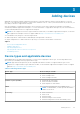Users Guide
Table 6. Selecting a device type (continued)
Device Type Devices that you can add
Peer Storage (PS) / EqualLogic Dell EqualLogic PS Series storage arrays
PowerVault Dell PowerVault MD series storage arrays
Server / Hypervisor Dell's 9th to 13th generation of PowerEdge servers running:
● Windows
● Linux
● VMware ESX or ESXi
● Citrix XenServer
● Oracle Virtual Machine
● Microsoft Hyper-V
NOTE: To add a Server / Hypervisor, you must provide
the operating system IP address of the server.
Storage Center (SC) / Compellent Dell Compellent SC Series storage solutions
Adding a single device
You can add a device individually based on the device type. The available device types that you can add are as follows:
● Chassis
● Fluid File System (FluidFS)
● iDRAC
● Networking
● Peer Storage (PS) / EqualLogic
● PowerVault
● Server / Hypervisor
● Storage Center (SC) / Compellent
Adding a server or hypervisor
Prerequisites
● You must be logged in to SupportAssist Enterprise with elevated or administrative privileges. See Granting elevated or
administrative privileges to users.
● The device must be reachable from the server where SupportAssist Enterprise is installed.
● If the device is running a Microsoft Windows operating system, Windows Management Instrumentation (WMI) service must
be running on the device.
● If the device is running a Linux operating system:
○ Secure Shell (SSH) service must be running on the device.
○ SSH password authentication must be enabled (enabled by default).
○ Unzip package must be installed on the server where SupportAssist Enterprise is installed.
● If the device is running VMware ESXi, ESX, Oracle Virtual Machine, Citrix XenServer, or Microsoft Hyper-V:
○ SSH service must be running on the device.
○ Port 22 and 443 must be open on the device.
● Port 1311 must be open on the device for OMSA communication.
● If the device connects to the Internet through a proxy server, the following ports must be open on the proxy server firewall:
161, 22 (for adding devices running Linux), 135 (for adding devices running Windows), and 1311.
● Review the requirements for installing OMSA on the device. For more information, see the “Installation Requirements”
section in the Dell OpenManage Server Administrator Installation Guide at https://www.Dell.com/OpenManageManuals.
28
Adding devices