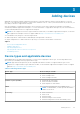Users Guide
NOTE: The recommended screen resolution for optimally viewing the SupportAssist Enterprise user interface is 1280 x 1024
or higher.
Logging in to SupportAssist Enterprise
Steps
1. In the SupportAssist Enterprise login page, type the user name and password in the appropriate fields.
NOTE: You must provide the user name and password of a user account that is a member of the
SupportAssistAdmins or SupportAssistUsers user group. If SupportAssist Enterprise is installed on a Linux operating
system, you can also provide the user name and password of a user account that is a member of the root or users user
group. For information on the SupportAssist Enterprise user groups, see SupportAssist Enterprise user groups.
NOTE: If the server where SupportAssist Enterprise is installed is a member of a Windows domain, you must provide the
user name in the [Domain\Username] format. For example, MyDomain\MyUsername. You can also use a period [ . ] to
indicate the local domain. For example, .\Administrator.
2.
Click Login.
The SupportAssist Enterprise Devices page is displayed.
NOTE: By default, after 14 minutes of inactivity, a Session Timeout message is displayed. If you want to continue the
session, click Renew. If no response is received within a minute, you will be logged out automatically.
Logging out of SupportAssist Enterprise
Steps
1. Click the
user name
link that is displayed at the top-right of the SupportAssist Enterprise header area.
2. In the menu that is displayed, click Logout.
The SupportAssist Enterprise login page is displayed.
26
Getting started with SupportAssist Enterprise