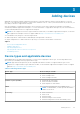Users Guide
NOTE: SELinux is enabled by default in the following operating systems:
● Red Hat Enterprise Linux 6 or 7
● CentOS 6 or 7
● Oracle Enterprise Linux 6 or 7
Steps
1. Open the terminal window and create a policy file named supportassistpolicy.te.
2. Open the policy file (supportassistpolicy.te) and type the following:
module supportassistpolicy 1.0;
require {
type websm_port_t;
type snmpd_t;
type root_t;
class tcp_socket name_connect;
class dir { write add_name };
class file { write getattr open create };
}
#============= snmpd_t ==============
allow snmpd_t websm_port_t:tcp_socket name_connect;
allow snmpd_t root_t:dir write;
allow snmpd_t root_t:dir add_name;
allow snmpd_t root_t:file { write create open getattr };
3. Save the policy file.
4. Browse to the folder where you saved the policy file.
5. Type checkmodule -M -m -o supportassistpolicy.mod supportassistpolicy.te and press Enter.
6. Type semodule_package -o supportassistpolicy.pp -m supportassistpolicy.mod and press Enter.
7. Type semodule -i supportassistpolicy.pp and press Enter.
Opening the SupportAssist Enterprise user interface
Steps
You can open the SupportAssist Enterprise user interface by using one of the following methods:
● If you are logged in to the server where SupportAssist Enterprise is installed:
○ If the server is running a Windows operating system, double-click the Dell SupportAssist Enterprise desktop icon.
○ Open a web browser and type the address in the following format:
http://localhost:9099/SupportAssist
.
● To access SupportAssist Enterprise from a remote system, open a web browser and type the address in the following
format:
https://<IP address or host name of the server where SupportAssist Enterprise is
installed>:5700/SupportAssist.
For example, https://10.25.35.1:5700/SupportAssist.
NOTE: When typing the address, ensure that you type SupportAssist with the S and A in uppercase.
○ If you are using Internet Explorer, the following message is displayed: There is a problem with this website’s security
certificate. To open SupportAssist Enterprise, click Continue to this website (not recommended).
○ If you are using Mozilla Firefox, the following message is displayed: This Connection is Untrusted. To open
SupportAssist Enterprise, click I Understand the Risks, and then click Add Exception. In the Add Security Exception
window, click Confirm Security Exception.
The SupportAssist Enterprise login page is displayed in the web browser.
Getting started with SupportAssist Enterprise
25