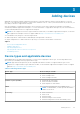Users Guide
Migrating to SupportAssist Enterprise (Windows)
If you have SupportAssist for Servers version 1.2 or 1.3 installed, you can migrate to SupportAssist Enterprise.
Prerequisites
Download the SupportAssist Enterprise installation package for Windows operating systems. See Downloading the SupportAssist
Enterprise installation package on page 14.
Steps
1. Right-click the SupportAssist Enterprise installer package and click Run as administrator.
NOTE: Microsoft User Access Control (UAC) requires that the installation is performed with elevated privileges that are
obtained only through the Run as administrator option. If you are logged in to the system as an administrator, double-
click the installer package to install SupportAssist Enterprise. However, ensure that you acknowledge the Open File -
Security Warning dialog box to proceed.
The Dell SupportAssist Enterprise - InstallShield Wizard window is displayed.
2. At the This setup will perform an upgrade of 'Dell SupportAssist'. Do you want to continue? prompt, click Yes.
The Preparing to Install page is displayed briefly, and then the Welcome to the SupportAssist Enterprise Installer
page is displayed.
3. Click Upgrade.
The Installing SupportAssist Enterprise page is displayed, and then the Installation Completed page is displayed.
4. Click Finish.
The SupportAssist Enterprise login page opens in a web browser window.
5. Type the Microsoft Windows operating system user name and password, and then click Login.
The SupportAssist Enterprise Devices page is displayed. Devices that you added in SupportAssist for Servers are displayed
in the Devices page.
NOTE:
For instructions to access SupportAssist Enterprise after the migration is complete, see Opening the
SupportAssist Enterprise user interface on page 25.
Migrating to SupportAssist Enterprise (Linux)
If you have SupportAssist for Servers version 1.2 or 1.3 installed, you can migrate to SupportAssist Enterprise.
Prerequisites
Download the SupportAssist Enterprise installation package for Linux operating systems. See Downloading the SupportAssist
Enterprise installation package on page 14.
Steps
1. Open the terminal window on the system running the Linux operating system.
2. Browse to the folder where the SupportAssist Enterprise installation package is available.
3. Perform one of the following:
● Type chmod 744 supportassist_1.x.x.bin and press Enter.
● Type chmod +x supportassist_1.x.x.bin and press Enter.
4. Type ./supportassist_1.x.x.bin and press Enter.
NOTE:
If you want to upgrade SupportAssist Enterprise silently, type ./supportassist_1.x.x.bin silent and
press Enter.
The Welcome to the SupportAssist Enterprise Installer message is displayed.
5. To continue, type c.
The SupportAssist Enterprise License Agreement is displayed.
6. Read the license agreement and type y to start the installation.
After the installation is completed, the SupportAssist Enterprise login page opens in a web browser window.
Getting started with SupportAssist Enterprise
21