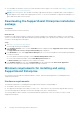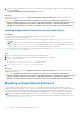Users Guide
Installing SupportAssist Enterprise (Linux)
Prerequisites
● Download the SupportAssist Enterprise installation package for Linux operating systems. See Downloading the SupportAssist
Enterprise installation package on page 14.
● Log in to the system with root privileges.
● Net-SNMP must be installed on the system. For information on installing Net-SNMP, see Installing Net-SNMP (Linux only)
on page 108.
NOTE: If you choose to install Net-SNMP after installing SupportAssist Enterprise, ensure that you run the script file,
snmptrapdServiceConfiguration.sh, after installing Net-SNMP. The script file will be available at /opt/dell/
supportassist/scripts after the installation of SupportAssist Enterprise is completed.
● The system must meet the requirements for installing SupportAssist Enterprise. See Minimum requirements for installing and
using SupportAssist Enterprise on page 14.
Steps
1. Open the terminal window on the system running the Linux operating system.
2. Browse to the folder where the SupportAssist Enterprise installation package is available.
3. Perform one of the following:
● Type chmod 744 supportassist_1.x.x.bin and press Enter.
● Type chmod +x supportassist_1.x.x.bin and press Enter.
4. Type ./supportassist_1.x.x.bin and press Enter.
The Welcome to the SupportAssist Enterprise Installer message is displayed.
5. To continue, type c.
The SupportAssist Enterprise License Agreement is displayed.
6. Read the license agreement and type y to start the installation.
After the installation is completed, the SupportAssist Enterprise login page opens in a web browser window.
Figure 2. Login page
NOTE:
If the initialization of the Dell SupportAssist Service takes longer than expected, an error message is
displayed. If this issue occurs, close the web browser and try accessing SupportAssist Enterprise later. For instructions
to access SupportAssist Enterprise, see Opening the SupportAssist Enterprise user interface on page 25.
NOTE: If you are using a Linux terminal emulator such as PuTTY to remotely install SupportAssist Enterprise, the
SupportAssist Enterprise login page is not displayed. In such a scenario, you must access the SupportAssist
Enterprise login page by using one of the following methods:
● Log in to a remote system and access the following web address by using a web browser:
https://<IP address or host name of the server where SupportAssist Enterprise is
installed>:5700/SupportAssist
NOTE: You can access SupportAssist Enterprise from a remote system only if port 5700 is open on the network.
● Log in to the local system and access the following web address by using a web browser: http://
localhost:9099/SupportAssist
Getting started with SupportAssist Enterprise 19