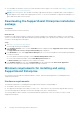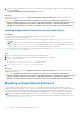Users Guide
● The system must meet the requirements for installing SupportAssist Enterprise. See Minimum requirements for installing and
using SupportAssist Enterprise.
Steps
1. Right-click the SupportAssist Enterprise installer package and then click Run as administrator.
NOTE: Microsoft User Access Control (UAC) requires that the installation is performed with elevated privileges that are
obtained only through the Run as administrator option. If you are logged in to the system as an administrator, double-
click the installer package to install SupportAssist Enterprise. However, ensure that you acknowledge the Open File -
Security Warning dialog box to proceed.
The Preparing to Install page is displayed briefly, and then the Welcome to SupportAssist Enterprise Installer page is
displayed.
2. Click Next.
The License Agreement page is displayed.
NOTE: Installing and using SupportAssist Enterprise requires that you allow Dell to save certain Personally Identifiable
Information (PII) such as your contact information, device credentials, and so on. SupportAssist Enterprise installation
cannot proceed unless you agree to allow Dell to save your PII.
3. Read about the information that SupportAssist Enterprise collects from monitored devices, and select I Agree.
4. Read the Dell End User License Agreement, select I Agree, and then click Install.
The Installing SupportAssist Enterprise page is displayed briefly, and then the Installation Completed page is
displayed.
NOTE: In Windows Server 2016, the User Account Control dialog box may be displayed more than once while the
installation is in progress.
5. Click Finish to exit the SupportAssist Enterprise installer.
The SupportAssist Enterprise login page opens in a web browser window.
Figure 1. Login page
NOTE:
If the initialization of the Dell SupportAssist Service takes longer than expected, an error message is
displayed. If this issue occurs, close the web browser and try accessing SupportAssist Enterprise later. For instructions
to access SupportAssist Enterprise, see Opening the SupportAssist Enterprise user interface.
NOTE: If the system is a member of a domain, you must enter the login user name in the [Domain\Username] format.
For example, MyDomain\MyUsername. You can also use a period [ . ] to indicate the local domain. For
example, .\Administrator.
6. Enter the Microsoft Windows operating system user name and password, and then click Login.
The SupportAssist Enterprise Registration Wizard is displayed.
Next steps
(Optional) Follow the instructions in the SupportAssist Enterprise Registration Wizard to complete the registration of
SupportAssist Enterprise.
CAUTION:
Completing the registration is a prerequisite to experience the full benefits of SupportAssist
Enterprise. Without registration, you can only use SupportAssist Enterprise to manually start the collection and
upload of system information from your devices to Dell. Until registration is completed, SupportAssist
Enterprise can neither monitor your devices for hardware issues nor automatically collect system information.
18 Getting started with SupportAssist Enterprise