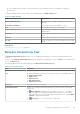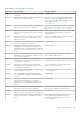Users Guide
Table 38. Connectivity Test (continued)
Field Description
● Connected — The connectivity test is successful.
● Error — The connectivity test is unsuccessful.
NOTE: The Error status is displayed as a link that you can click to view a
description of the issue and the possible resolution steps.
Last Verified Displays the date and time the connectivity status was last verified.
Test Connectivity Click to perform the selected connectivity tests.
Related tasks
Performing the connectivity test on page 69
Test SupportAssist Enterprise
The Test SupportAssist Enterprise page enables you to verify the ability of SupportAssist Enterprise to run specific tasks.
At the top of the Test SupportAssist Enterprise page, the navigation trail is displayed. You can click Home on the navigation
trail to go to the Devices page.
The following table describes the fields that are displayed in the Test SupportAssist Enterprise page.
Table 39. Test SupportAssist Enterprise
Field Description
Check box Select the appropriate check box to test the task that you want to verify.
Test Displays the task that you can test. The available option is Case Creation, which
enables you to verify the ability of SupportAssist Enterprise to create a support case
with Dell Technical Support.
Description Describes the purpose of the test.
Status Displays an icon and a message that indicates the test status. The possible statuses
are:
● Not validated — The support case creation task has not been tested.
●
In Progress — The support case creation test is in progress.
● Ready to Create Cases — SupportAssist Enterprise can create cases
successfully.
● Unable to Create Case — SupportAssist Enterprise cannot create support
cases because of a possible issue with the support case creation workflow.
Last Verified Displays the date and time the status was last verified.
Test Click to perform the selected test.
Related tasks
Testing the case creation capability on page 69
152
SupportAssist Enterprise user interface