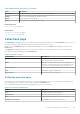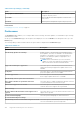Users Guide
Manage Contacts on page 144
Edit/Delete Device Group on page 144
Manage Devices
The Manage Devices window allows you to add or remove devices from a device group.
On the Manage Devices window:
● The Default pane displays all devices that are not included in the Default group.
● The Grouped pane displays devices that are included in the current device group.
The following table provides information about the fields displayed in the Manage Devices window.
Table 27. Manage Devices
Field Description
Name Displays the display name, host name, or IP address provided when adding the device.
Model Model of the device. For example, PowerEdge M820.
Service Tag Displays a unique, alphanumeric identifier that allows Dell to individually recognize each Dell device.
Save Click to save the changes you have made.
Cancel Click to discard the changes you have made.
NOTE: You can use the filter icon displayed in the column titles to filter the displayed data.
Related references
Device Groups page on page 142
Related tasks
Managing devices in a device group on page 55
Manage Credentials
The Manage Credentials window allows you to provide the credentials for the device types included in a device group.
The left pane on the Manage Credentials window displays the device types, and the right pane allows you to provide the
credentials. The following table provides information about the fields displayed in the Credentials section.
Table 28. Manage Credentials
Field Description
Username Allows you to view or edit the user name of a device type.
Password Allows you to edit the password of a device type in a masked format.
Save Click to save the credentials.
Next Click to navigate to the next device type displayed in the left pane.
Close Click to close the Manage Credentials window.
Related references
Device Groups page on page 142
Related tasks
Managing the credentials of a device group on page 56
SupportAssist Enterprise user interface
143