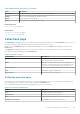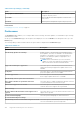Users Guide
Table 25. Multiple Device Collection window (continued)
Field Description
Dell Support Request/case number (Optional) The case identifier that you want to associate with the
collection.
Email (Optional) The email address or name of the Dell Technical Support
contact.
Upload collection
● Select this option to upload the collection to Dell after
the collection is completed.
● Clear this option to only save the collection on the local
system (server where SupportAssist Enterprise is
installed).
Multiple Device Collection pane
The Multiple Device Collection pane displays the status of the collection from multiple devices. This Multiple Device
Collection pane is displayed in the Devices page while the collection of data from multiple devices is in progress.
The Multiple Device Collection pane displays the following:
● Progress bar that indicates the collection status
● Collections status message
● Number of completed collections and the total number of collections
● Name assigned to the collection
The Cancel button enables you to cancel the collection at any time.
NOTE:
After the collection of data is completed, the Multiple Device Collection pane closes automatically, and the
collection details are displayed in the Collections page.
Device Groups page
The Device Groups page allows you to create and manage devices groups.
The Create Device Group option available at the top of the Device Groups page enables you to create a new device group.
At the top of the Device Groups page, the navigation trail is displayed. You can click Home on the navigation trail to go to the
Devices page.
The Select group actions list enables you to select an action that you want to perform on the group. The following are the
available actions:
● Manage Devices — To add or remove devices from a device group.
● Manage Credentials — To provide the credentials for the devices types included in a device group.
● Manage Contacts — To provide the contact information and parts dispatch information for each device type included in a
device group.
● Edit/Delete Group — To edit the group details or delete a device group.
The following table describes the information displayed in the Device Groups page.
Table 26. Device Groups
Column name Description
Check box Use to select a device group for performing an action.
Name Displays the name of the device group and the total number of devices in the device group.
Description Displays the description provided for the device group.
Related references
Manage Devices on page 143
Manage Credentials on page 143
142
SupportAssist Enterprise user interface