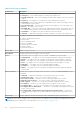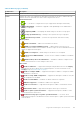Users Guide
You can choose to refine the displayed devices based on the device type, case status, service contract type, case source, or
other criteria. The following are the available options for refining the displayed data:
● Device Type
○ Server
○ Storage
○ Networking
○ Chassis
● Case Status
○ Open
○ Submitted
○ In Progress
○ Suspended
○ Requested for Closure
● Service Contract
○ Basic
○ ProSupport
○ ProSupport Plus
○ ProSupport Flex for Data Center
○ ProSupport One for Data Center Or ProSupport Flex for Data Center
● Source Type
○ Email
○ Phone
○ Chat
○ SupportAssist
○ Help Desk
○ TechDirect
○ Others
NOTE: You can also use the filter icon
available in the column headers to refine the displayed data based on a specific
keyword.
Related tasks
Case management options on page 46
Filtering the displayed data on page 50
Clearing the data filter on page 51
Sorting the displayed data on page 51
Devices page
The Devices page displays the devices that you have added and status of SupportAssist Enterprise functionality for each
device. In the default view, the Devices page displays all the devices that you have added.
At the top of the Devices page, the navigation trail is displayed.
The following options available at the top of the device list enable you to perform certain tasks:
● Add Device — To add a single device or to import multiple devices.
● Start Collection — To initiate a single device or multiple device collection.
● Edit Credentials — To edit the user name and password required to log in to a device and collect system information.
● Delete — To delete a device from SupportAssist Enterprise.
● Collection Purpose — To select a reason for performing a multiple device collection.
● Refresh — To refresh the device inventory view.
SupportAssist Enterprise user interface
133