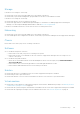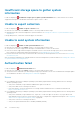Users Guide
SupportAssist Enterprise user interface
The Dell EMC SupportAssist Enterprise user interface contains the following tabs:
● Cases — Displays the support cases that are present for the devices that you have added in SupportAssist Enterprise.
● Devices — Displays the devices that you have added in SupportAssist Enterprise and their status. You can point to the
Devices tab and click Groups to access the Device Groups page.
● Settings — Enables you to configure the options available in SupportAssist Enterprise. You can point to the Settings tab
and click the available options to access following pages:
○ Collection Schedules — Enables you to select a custom schedule for collecting system information from your devices.
○ Proxy Settings — Enables you to configure the proxy server settings in SupportAssist Enterprise.
○ Preferences — Enables you to configure your preferences for tasks, collections, email notification, reports, and
maintenance mode.
○ Contact Information — Enables you to update the details of your primary and secondary contacts.
○ SMTP Settings — Enables you to configure the details of the SMTP server utilized by your company.
● Collections — Displays the list of collections that have been performed.
At the top-right of the SupportAssist Enterprise header area, you can access links that allow you to navigate to resources or
perform certain tasks. The following table describes the use of the available links.
Table 13. Links in the SupportAssist Enterprise header area
Link Description
SupportAssist
Enterprise
Community
Opens the SupportAssist Enterprise community website in a new browser window.
About Provides information about the SupportAssist Enterprise version, registration ID, policy file version,
device configuration version, and the update history.
User name
Displays the user name of the currently logged in user. Point to the
user name
link to view a drop-
down list that contains the following links:
● Connectivity Test — Opens the Network Connectivity Test page.
● SupportAssist Enterprise Test — Opens the SupportAssist Enterprise Test page.
● Logout — Allows you to log out of SupportAssist Enterprise.
NOTE: The Connectivity Test and SupportAssist Enterprise Test links are enabled only if
you are logged in to SupportAssist Enterprise with administrative or elevated privileges.
Help icon Opens the context-sensitive help.
In some scenarios, a yellow banner may be displayed at the top of the SupportAssist Enterprise user interface. The following
table describes the banners that may be displayed.
Table 14. Banners in the SupportAssist Enterprise header area
Banner Description
Not registered This banner is displayed if you have not completed the registration of SupportAssist Enterprise. The
not registered banner displays the following options:
● Register now — To register SupportAssist Enterprise.
● Remind me later — To close the 'not registered' banner. The 'not registered' banner is not
displayed until you log in to SupportAssist Enterprise again.
● Why register — To learn about the importance of registering SupportAssist Enterprise.
16
128 SupportAssist Enterprise user interface