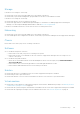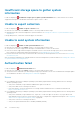Users Guide
2. Type services.msc, and then click OK.
The Services Microsoft Management Console (MMC) is displayed.
3. Verify if the Dell SupportAssist Service displays the status as Running.
4. If the service is not running, right-click the service and select Start.
Verifying the SupportAssist service status (Linux)
To verify the status of the SupportAssist service on Linux operating system:
Steps
1. Open the terminal window on the system where SupportAssist Enterprise is installed.
2. Type service supportassist status and press Enter.
The status of the SupportAssist service is displayed.
3. If the service is not running, type service supportassist start and press Enter.
The SupportAssist service is restarted.
Other services
To add a device and perform other operations on the device, SupportAssist Enterprise requires the following services to be
installed and running on the device:
● WMI service (on devices running a Windows operating system)
● SSH service (on devices running a Linux operating system)
If the services are either not installed or not running, an error message is displayed in SupportAssist Enterprise. The following
sections provide information about verifying the status of the service and restarting the service (if required).
WMI service
To verify the status of the WMI service and to start the service (if required):
1. Click Start > Run. The Run dialog box is displayed.
2. Type services.msc, and then click OK. The Services Microsoft Management Console (MMC) is displayed.
3. In the list of services, verify the status of the Windows Management Instrumentation service. If the service is running,
the status is displayed as Running.
4. If the service does not display a Running status, right-click Windows Management Instrumentation and click Start.
SSH service
You can use the following commands to verify the status of the SSH service and to start the service (if required):
● service sshd status — Displays the status of the SSH service.
● service sshd start — Starts the SSH service.
Security
If the Edit Credentials or Start Collection links remain disabled even after selecting a device in the Devices page, ensure
that you are logged in to SupportAssist Enterprise with elevated or administrative privileges. See SupportAssist Enterprise user
groups and Granting elevated or administrative privileges to users.
Troubleshooting
127