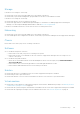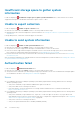Users Guide
● Ensure that the device is configured to forward alerts to the server where SupportAssist Enterprise is installed.
● Perform the network connectivity test and ensure that the connectivity to the SupportAssist server is successful. See
Performing the connectivity test.
● Perform the case creation test and ensure that the Ready to Create Cases status is displayed. See Testing the case
creation capability.
● Check the application.log file available at C:\Program Files\Dell\SupportAssist\logs (on Windows)
or /opt/dell/supportassist/logs (on Linux) to identify if the alert was received successfully by SupportAssist
Enterprise.
Scheduled tasks
If the time or time zone of the system on which SupportAssist Enterprise is installed is changed, all built-in and user-defined
schedule tasks do not work as expected. Examples of scheduled tasks include the following:
● Periodic collection of system information from monitored devices
● Upload of device inventory information to Dell
● Connectivity test email notifications
To resolve this issue, restart the Dell SupportAssist Service.
SupportAssist service
If the SupportAssist Enterprise application does not respond appropriately, ensure that the SupportAssist service is running:
Steps
1. On the server where SupportAssist Enterprise is installed, verify if the SupportAssist service is running. For information on
verifying the status of the SupportAssist service, see Verifying the SupportAssist service status (Windows) or Verifying the
SupportAssist service status (Linux).
2. If the service cannot or does not start, open the most recent SupportAssist Enterprise application log file
(application.log), and then search for text with a timestamp of when you tried to start the service. The log file may
contain a message indicating any user interface startup errors and a possible problem diagnosis.
NOTE:
You can access the SupportAssist Enterprise application log file (application.log) at the following location
depending on the operating system:
● On Windows — C:\Program Files\Dell\SupportAssist\logs
● On Linux — /opt/dell/supportassist/logs
3. To verify if the SupportAssist Enterprise application can connect to the SupportAssist Enterprise server hosted by Dell,
perform the connectivity test. See Performing the connectivity test.
● If the server is responding, a success message is displayed in the user interface. If not, the server may be unreachable. If
this is the scenario, check the application.log file to find details. If there are no discernible details in the log file,
and the server is not reachable, contact Dell Technical Support for assistance.
● If communication is successful, but no data updates occur, the SupportAssist Enterprise application may be identifying
itself with an ID that is unknown to the server. If this is the scenario, check the application.log file to find details.
The log file may contain a message stating that the SupportAssist Enterprise application was not recognized. If the
SupportAssist Enterprise application is not recognized by the SupportAssist server, uninstall and reinstall the
SupportAssist Enterprise application.
Verifying the SupportAssist service status (Windows)
To verify the status of the SupportAssist service on Windows operating systems:
Steps
1. On the server where SupportAssist Enterprise is installed, click Start > Run.
The Run dialog box is displayed.
126
Troubleshooting