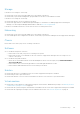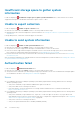Users Guide
Storage
If the device is an EqualLogic PS storage array:
● Ensure that Secure Shell (SSH) and SNMP service are running on the device.
● Ensure that you provide the management group IP address of the device in the add device wizard.
If the device is a Compellent SC series storage array:
● Ensure that the REST service is running on the device.
● Ensure that SupportAssist is enabled in Enterprise Manager. For information on enabling SupportAssist in Enterprise
Manager, see the Dell Enterprise Manager Administrator's Guide at https://www.Dell.com/storagemanuals.
If the device is a FluidFS NAS device, ensure that SSH service is running on the device.
Networking
● Ensure that Secure Shell (SSH) and SNMP service are running on the device.
● If the enable password is configured on the device, ensure that you provide the enable password in the add device wizard.
Chassis
Ensure that Secure Shell (SSH) service is running on the device.
Clearing System Event Log failed
If the device displays a
Clearing System Event Log failed status, ensure that the following requirements are met and then
retry clearing the System Event Log:
● The device is reachable from the server where SupportAssist Enterprise is installed.
● If the device is a member of a domain, the host name of the device is added in the DNS server.
● The credentials you have provided for the device in SupportAssist Enterprise are correct.
● The credentials you have provided for the device in SupportAssist Enterprise have administrative privileges.
● If you have added the device in SupportAssist Enterprise with the operating system IP address, ensure that the following
requirements are met depending on the operating system running on the device:
○ For Windows, the WMI service is running on the device and the firewall allows WMI communication.
○ For Linux, the SSH service is running on the device and the firewall allows SSH communication.
● If you have added the device in SupportAssist Enterprise with the iDRAC IP address, the WS-MAN service is running on the
device.
If the problem persists, try clearing the System Event Log by using one of the following methods:
● Clearing the System Event Log by using iDRAC
● Clearing the System Event Log by using OMSA
Clearing the System Event Log by using iDRAC
Prerequisites
Ensure that you are logged in to the iDRAC web console with administrative privileges.
About this task
You can perform the following steps to clear the System Event Log by using the iDRAC web console.
NOTE:
If you want to clear the System Event Log using the command line interface (CLI), connect to the iDRAC over SSH
protocol using any telnet client and run the following command: racadm clrsel
Troubleshooting 123