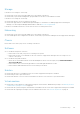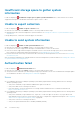Users Guide
Insufficient storage space to gather system
information
If a device displays an
Insufficient storage space to gather system information status, ensure that the server where
SupportAssist Enterprise is installed has sufficient free space on the C:\drive.
Unable to export collection
If a device displays an Unable to export collection status:
● Click the error status link in the Status column to view the possible resolution steps.
● Manually initiate the collection and upload of system information. See Starting the collection of system information from a
single device.
If the problem persists, contact Dell Technical Support for assistance.
Unable to send system information
If a device displays an
Unable to send system information status:
● Click the error status link in the Status column to view the possible resolution steps.
● Verify if the server where SupportAssist Enterprise is installed is able to connect to the internet.
● If the server where SupportAssist Enterprise is installed connects to the internet through a proxy server, ensure that the
proxy settings are configured in SupportAssist Enterprise. See Configuring proxy server settings.
● Perform the network connectivity test and ensure that connectivity to the Dell upload server is successful. See Performing
the connectivity test.
After resolving the underlying issue, manually initiate the collection and upload of system information. See Starting the collection
of system information from a single device.
Authentication failed
If a device displays an
Authentication failed status:
● Click the error status link in the Status column to view the possible resolution steps.
● Verify if the device credentials (user name and password) you provided are correct. If the credentials have changed, update
the credentials of the device. See Editing device credentials on page 63.
Server
● If you added the device by providing the operating system details (agent-based monitoring) and the device is running a
Windows operating system:
○ Verify if the credentials you provided have administrator rights on the device.
○ Verify if the WMI service is running on the device.
○ If the issue persists, review the instructions in “Securing a Remote WMI Connection” technical documentation at
https://www.msdn.microsoft.com.
● If you added the device by providing the operating system details (agent-based monitoring) and the device is running a Linux
operating system:
○ Verify if the credentials you provided have root, super user, or sudo user rights on the device. If you provide the user
name and password of a sudo user, ensure that the sudo user is configured for SupportAssist Enterprise. See Configuring
sudo access for SupportAssist Enterprise (Linux) on page 108.
○ Verify if the SSH service is running on the device.
○ Verify if SSH password authentication is enabled (enabled by default).
122
Troubleshooting