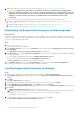Setup Guide
Table Of Contents
- Getting started with SupportAssist Enterprise
- Setting up SupportAssist Enterprise for the local system
- Downloading the SupportAssist Enterprise installation package
- Installing SupportAssist Enterprise on Windows
- Installing SupportAssist Enterprise on Linux
- Registering SupportAssist Enterprise
- Installing or upgrading OMSA on the local system
- Configuring SNMP settings of the local system
- Enabling monitoring of the local system
- Setting up SupportAssist Enterprise for a remote device
- Logging in to SupportAssist Enterprise
- Viewing cases and devices
- Data collection settings
- Starting the collection of system information from a device
- Uploading a collection from a disconnected site
- SupportAssist Enterprise user groups
- Related documents and resources
- Setting up SupportAssist Enterprise for the local system
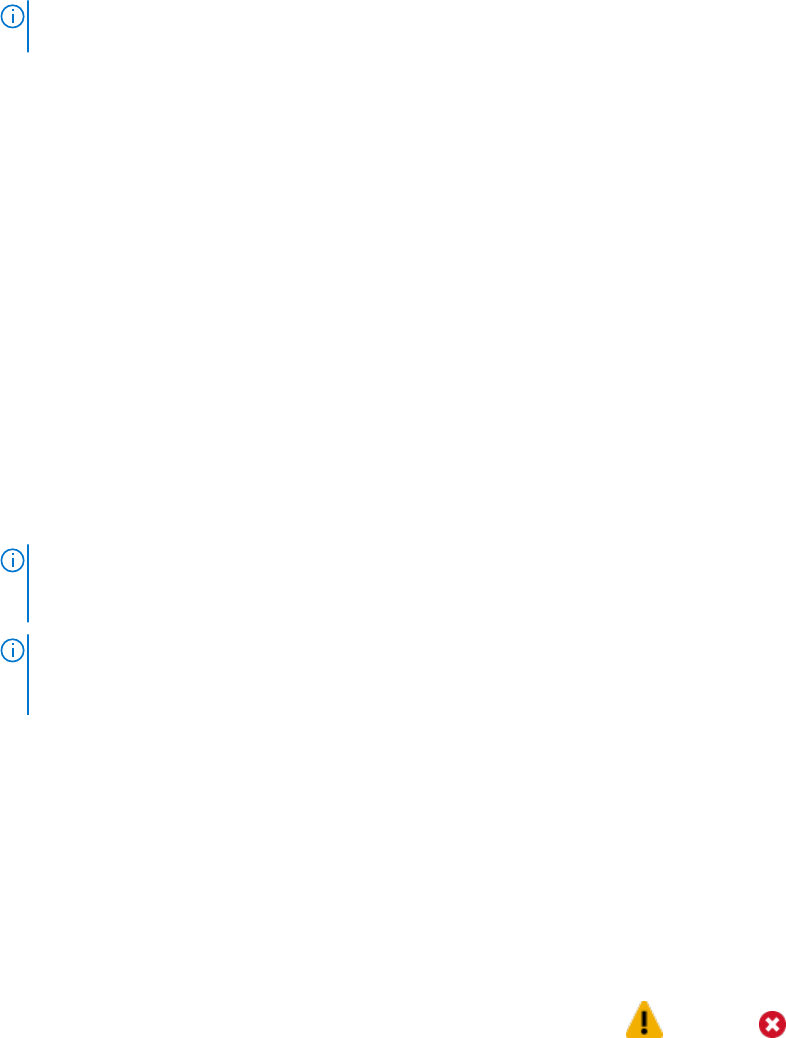
Steps
1. Click Devices.
The Devices page is displayed.
2. Click Add Devices.
The Add Single Device or Import Multiple Devices wizard is displayed.
3. From the Device Type list, ensure that Server / Hypervisor is selected.
4. Type the IP address or host name of the server in the appropriate field.
NOTE: Dell recommends that you enter the host name of the server. If the host name is not available, you can enter the
IP address of the server.
5. Click Next.
The Device Credentials page is displayed.
6. Type the user name and password of the server in the appropriate fields and click Next.
The Discovering Device page is displayed until SupportAssist Enterprise identifies the server.
If the device is discovered successfully, the Assign Device Group (Optional) page is displayed. Otherwise, an appropriate
error message is displayed.
7. If desired, from the Assign Other Group list, select a device group to which you want to assign the device.
8. Click Finish.
The device is added to the device inventory and the Summary page is displayed.
9. Click OK to close the Add Single Device wizard.
Logging in to SupportAssist Enterprise
Steps
1. Open SupportAssist Enterprise.
The SupportAssist Enterprise Login page opens in a new web browser window.
2. Type the user name and password in the appropriate fields.
NOTE:
You must provide the user name and password of a user account that has elevated or normal privileges in
SupportAssist Enterprise. For information on the SupportAssist Enterprise user privileges, see SupportAssist Enterprise
user groups.
NOTE: If the device where SupportAssist Enterprise is installed is a member of a domain, you must enter the user name
in the [Domain\Username] format. For example, MyDomain\MyUsername. You can also use a period [ . ] to indicate
the local domain. For example, .\Administrator.
3. Click Login.
The SupportAssist Enterprise Devices page is displayed.
Viewing cases and devices
Steps
1. To view the support cases that are open for the devices you have added in SupportAssist Enterprise, click Cases.
2. To view the devices that you have added in SupportAssist Enterprise, click Devices.
You can also view the status of the SupportAssist Enterprise functionality on each monitored device on the Devices page. If
there is an issue with the device setup or configuration, the device displays a
warning or error status. The error
status may be displayed as a link that you can click to view a description of the issue and the possible resolution steps.
Data collection settings
By default, SupportAssist Enterprise automatically collects data (system information) from devices at periodic intervals. Data is
also automatically collected when a support case is created for an issue that is detected on a device. If the security policy of
Getting started with SupportAssist Enterprise
7