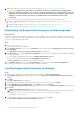Setup Guide
Table Of Contents
- Getting started with SupportAssist Enterprise
- Setting up SupportAssist Enterprise for the local system
- Downloading the SupportAssist Enterprise installation package
- Installing SupportAssist Enterprise on Windows
- Installing SupportAssist Enterprise on Linux
- Registering SupportAssist Enterprise
- Installing or upgrading OMSA on the local system
- Configuring SNMP settings of the local system
- Enabling monitoring of the local system
- Setting up SupportAssist Enterprise for a remote device
- Logging in to SupportAssist Enterprise
- Viewing cases and devices
- Data collection settings
- Starting the collection of system information from a device
- Uploading a collection from a disconnected site
- SupportAssist Enterprise user groups
- Related documents and resources
- Setting up SupportAssist Enterprise for the local system

2. From the Tasks list, select Install / Upgrade OMSA.
The Status column displays the status of the OMSA installation or upgrade.
Configuring SNMP settings of the local system
Configuring SNMP settings is required for monitoring hardware issues that may occur on the local system.
Prerequisites
You must be logged in to SupportAssist Enterprise with elevated privileges. For information on the SupportAssist Enterprise user
privileges, see SupportAssist Enterprise user groups.
Steps
1. On the Devices page, select the local system.
The device overview pane is displayed at the right side of the Devices page.
2. From the Tasks list, select Configure SNMP.
The Status column displays the status of the SNMP configuration.
Enabling monitoring of the local system
Enabling monitoring allows SupportAssist Enterprise to detect hardware issues that may occur on the local system.
Prerequisites
You must have completed the registration of SupportAssist Enterprise. See Registering SupportAssist Enterprise.
Steps
1. Click Devices.
The Devices page is displayed.
2. Select the local system.
The device overview pane is displayed at the right side of the Devices page.
3. In Monitoring, select Enable.
Setting up SupportAssist Enterprise for a remote
device
To set up SupportAssist Enterprise for monitoring or collecting system information from a remote device, add the remote device
in SupportAssist Enterprise.
Prerequisites
● You must be logged in to SupportAssist Enterprise with elevated privileges. For information on the SupportAssist Enterprise
user privileges, see SupportAssist Enterprise user groups.
● The remote device must be reachable from the local system.
● You must have completed the steps listed in Setting up SupportAssist Enterprise for the local system.
About this task
You can perform the following steps to add a remote server in SupportAssist Enterprise.
NOTE:
You can also add a supported storage, networking, or chassis device in SupportAssist Enterprise. For detailed
information on adding devices individually based on the device type, see the Dell EMC SupportAssist Enterprise Version 1.0
User's Guide at Dell.com/ServiceabilityTools.
6 Getting started with SupportAssist Enterprise