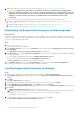SupportAssist Enterprise Version 1.0 Quick Setup Guide November 2016 Rev.
Notes, cautions, and warnings NOTE: A NOTE indicates important information that helps you make better use of your product. CAUTION: A CAUTION indicates either potential damage to hardware or loss of data and tells you how to avoid the problem. WARNING: A WARNING indicates a potential for property damage, personal injury, or death. Copyright © 2016 Dell Inc. or its subsidiaries. All rights reserved. Dell, EMC, and other trademarks are trademarks of Dell Inc. or its subsidiaries.
1 Getting started with SupportAssist Enterprise Dell EMC SupportAssist Enterprise is an application that automates technical support for your Dell server, storage, and networking devices. SupportAssist Enterprise monitors your Dell devices and proactively detects hardware issues that may occur. When a hardware issue is detected, SupportAssist Enterprise automatically opens a support case with Dell Technical Support and sends you an email notification.
3. (Optional) Complete the registration of SupportAssist Enterprise. See Registering SupportAssist Enterprise. CAUTION: Completing the registration is a prerequisite to experience the full benefits of SupportAssist Enterprise. Without registration, you can only use SupportAssist Enterprise to manually start the collection and upload of system information from your devices to Dell.
Next steps (Optional) Complete the registration of SupportAssist Enterprise. See Registering SupportAssist Enterprise. If you want to use SupportAssist Enterprise to only collect and send system information to Dell, you may skip the registration and follow the instructions in Starting the collection of system information from a device. Installing SupportAssist Enterprise on Linux Steps 1. Open the terminal window on the system running the Linux operating system. 2.
2. From the Tasks list, select Install / Upgrade OMSA. The Status column displays the status of the OMSA installation or upgrade. Configuring SNMP settings of the local system Configuring SNMP settings is required for monitoring hardware issues that may occur on the local system. Prerequisites You must be logged in to SupportAssist Enterprise with elevated privileges. For information on the SupportAssist Enterprise user privileges, see SupportAssist Enterprise user groups. Steps 1.
Steps 1. Click Devices. The Devices page is displayed. 2. Click Add Devices. The Add Single Device or Import Multiple Devices wizard is displayed. 3. From the Device Type list, ensure that Server / Hypervisor is selected. 4. Type the IP address or host name of the server in the appropriate field. NOTE: Dell recommends that you enter the host name of the server. If the host name is not available, you can enter the IP address of the server. 5. Click Next. The Device Credentials page is displayed. 6.
your company restricts sending some or all of the collected data outside of your company network, you can use the configuration options available in SupportAssist Enterprise to: ● Disable sending identity information from all your devices to Dell ● Disable the automatic collection of data on support case creation ● Disable the automatic periodic collection of data from one or more device types For more information about the data collection settings, see the “Configuring data collection settings” section in
7. Click Choose File and browse to select the collection .zip file. 8. Click Submit. SupportAssist Enterprise user groups SupportAssist Enterprise maintains security rights through the following user groups that are created during the installation of SupportAssist Enterprise: ● SupportAssistAdmins — Members of this group have elevated or administrative privileges required for performing both basic and advanced functions in SupportAssist Enterprise.
Table 2. Video tutorials Video title How to access the videos Installing SupportAssist Enterprise Visit the Dell TechCenter channel on YouTube, and click Playlist. On the playlist, click SupportAssist Enterprise.