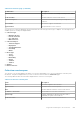Users Guide
Edit Credential Profile
The Edit Credential Profile window allows you to edit Credential Profiles. The following table provides information about the
items displayed in the Edit Credential Profile window.
Table 55. Edit Credential Profile
Field Description
Name The name of the Credential Profile.
Check box Use to select a device type.
Device Type The list of device types that you can select. The available
device types are:
● Chassis
● Fluid File System (FluidFS)
● iDRAC
● Networking
● Peer Storage (PS) / EqualLogic
● PowerVault
● Server / Hypervisor
● Software
● Solution
● Storage Center (SC) / Compellent
Account Credentials The Account Credentials that you have created for the
specific device type.
Related tasks
Editing Credential Profile on page 100
Collections page
The Collections page displays the collections that have been performed successfully. From the Collections page, you can view
the collected system information, download multi-device collections, and also upload collections to Dell.
At the top of the Collections page, the navigation trail is displayed.
The following options available at the top of the collections page are:
● Date Range — To search the collections by a specific date range.
● Search by — To search by a specific category of displayed data. The available options are:
○ Service Tag
○ Name / IP Address
● Search term — To enter the search keyword.
● Upload — To upload a collection to Dell.
The following table describes the information displayed in the Collections page.
Table 56. Collections page
Column name Description
Check box Use to select a collection for viewing the collection
overview pane and to upload a collection.
Name The name of the device and collection type. For single
device collections, the name of the device is followed by
208 SupportAssist Enterprise user interface