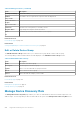Users Guide
NOTE: The Save failed devices list option is displayed only if devices could not be discovered.
While the device import is in progress, you can click Cancel to stop the device import process.
While importing devices that are members of one or more domains by using a .csv file, if SupportAssist Enterprise detects that
the credentials of two of those devices of a certain domain are incorrect, the import operation is paused for other devices in
that domain. The import operation is paused to prevent automatic lockout of the domain account due to repetitive
authentication failures. For devices of other domains included in the .csv file, the import process continues normally. If the
import process is paused for devices of a certain domain, the Resume option is displayed. You can click Resume to continue
the import process for the other devices in that domain.
By default, the Device Import pane is displayed in an expanded format. You can collapse or expand the display of the Device
Import pane by using the following options:
● Hide Details — Collapses the Device Import pane. In the collapsed view, only the progress status of the device import is
displayed.
● Show Details — Expands the Device Import pane.
After the devices are imported, you can click x to close the Device Import pane.
Device overview pane
The device overview pane displays the details of a device and allows you to perform certain operations on that device. This pane
is displayed when you select only a single device in the Devices page.
Table 38. Device overview pane
Field Description
Tasks
● Clear System Event Log — To clear the System Event
Log (SEL) or Embedded System Management (ESM) log.
● Check for Cases — To check for support cases that are
present for a device.
● Perform deep discovery — To discover a device and its
associated device types.
● Maintenance Mode
○ Enable — To place the device in maintenance mode.
○ Disable — To place the device in normal mode.
● Dependencies
○ Install / Upgrade OMSA — To install or upgrade
OMSA on the device.
○ Configure SNMP — To configure the SNMP settings
of the device.
Status Displays if the device is reachable from the local system
(server where SupportAssist Enterprise is installed).
Display Name Displays the name that you have provided for the device.
Hostname / IP address Displays the IP address or host name of the device.
Service Tag Displays a unique, alphanumeric identifier that allows Dell to
individually recognize the device.
Device Type Displays the type of the device. For example, Server.
Model Displays the model information of the device. For example,
PowerEdge M820.
Operating System Displays the operating system installed on the device.
Monitoring
● Enable — To enable monitoring hardware issues that may
occur the device.
196 SupportAssist Enterprise user interface