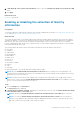Users Guide
Steps
1. Point to Devices and click View Devices.
The Devices page is displayed.
2. Select the device for which you want to view collections.
The device overview pane is displayed at the right side of the Devices page.
The Collections field displays No Collections in the following scenarios:
● No collections have been performed from the device
● The device is associated with a Remote Collector
3. From the Collections list, select a collection date and time.
Figure 38. Selecting a collection
If the device is a server, the Configuration Viewer is displayed in a new web browser window. For all other device types
and multiple device collections, you are prompted to save the collection as a .zip file. To view the downloaded collection,
extract the .zip file and click the index.html file.
Viewing a collection from the Collections page
About this task
The Collections page lists all the collections that have been performed successfully. You can select any collection that you
want to view from the collections list. You can also identify whether the collection is either a single or multiple device collection
based on the collection name.
● Collections from a single device are named in the following format: device name (collection type). If the device
name is not available, the collection name contains the IP address or hostname of the device.
● Multiple device collections are named in the following format: SA_yyyy_mm_ddThh_ss_collection name
124
Viewing collections