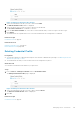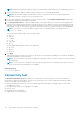Users Guide
4. Select the preferred contact hours during which Dell can contact you, if necessary.
5. Select the time zone and type your shipping address in the appropriate fields.
6. Type any specific dispatch related information in the Dispatch notes section.
NOTE: If a device is moved to a different location, ensure that the dispatch preferences and shipping information are
updated.
7. For Brazil only: Type the CNPJ and IE numbers.
8. Click Apply.
Next steps
If you have entered dispatch notes, follow the instructions in Adding dispatch notes to default group, to ensure that the
dispatch notes are applied to devices that are present in the default group.
Related references
Registration on page 184
Contact Information on page 220
Related tasks
Registering SupportAssist Enterprise on page 32
Viewing and updating the contact information on page 108
Adding dispatch notes to default group
About this task
By default, except the dispatch notes, all other dispatch preferences that you provide in the Preferences > Contact
Information page or the Registration wizard are applied to all devices that are present in the Default group. To ensure that
the dispatch notes are also applied to all devices that are present in the Default group, you must perform the following steps.
Steps
1. Point to Devices and click Manage Device Groups.
The Device Groups page is displayed.
2. Select the Default device group.
3. From the Select group actions list, select Manage Contacts.
The Manage Contacts window is displayed.
4. To use the contact information provided in the Settings > Contact Information page, select Use Default.
5. Click Save.
Configuring proxy server settings
If the server where SupportAssist Enterprise is installed connects to the Internet through a proxy server, you must ensure that
the proxy settings are configured in SupportAssist Enterprise. You must also ensure that the proxy server settings are updated
in SupportAssist Enterprise, whenever the settings of the proxy server are changed.
Prerequisites
You must be logged in to SupportAssist Enterprise with elevated or administrative privileges. See SupportAssist Enterprise user
groups and Granting elevated or administrative privileges to users.
Steps
1. Point to Settings and click Proxy Settings.
The Proxy Settings page is displayed.
2. Select Use proxy server.
Maintaining SupportAssist Enterprise capability
109