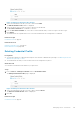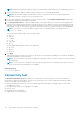Users Guide
Figure 29. Manage Credential Profiles window
2. Select the Credential Profile that you want to edit and click Edit.
The Edit Credential Profile window is displayed.
3. Select the device type for which you want to edit Account Credentials.
The Account Credentials list is enabled for selection.
4. From the Account Credentials list, select the Account Credentials that you want to assign to the device type.
5. Click Update.
The Credential Profile is updated. Devices to which the Credential Profile is assigned are re-validated.
Related concepts
Credential Profiles on page 98
Related references
Manage Credential Profiles on page 207
Edit Credential Profile on page 208
Deleting Credential Profile
Prerequisites
● You must be logged in to SupportAssist Enterprise with elevated or administrative privileges. See Granting elevated or
administrative privileges to users.
● The Credential Profile that you want to delete must not be assigned to any device.
About this task
You can delete a Credential Profile based on your preference.
Steps
1. Point to Devices > Manage Credentials and click Credential Profiles.
The Manage Credential Profiles page is displayed.
Figure 30. Manage Credential Profiles window
2. Select the Credential Profile that you want to delete and click Delete.
The Delete Credential Profile window is displayed.
3. Click Yes.
Related concepts
Credential Profiles on page 98
Managing device credentials
101