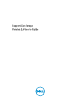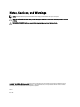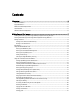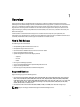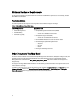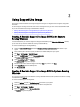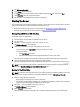User's Manual
2
Using Support Live Image
This chapter provides information about using the Support Live Image to run diagnostic tools and gather configuration
information.
To use the Support Live Image to start the server and run the diagnostic tools, you must create a bootable DVD or USB
key. For more information about using a bootable DVD or USB, see:
• Creating a Bootable Support Live Image USB Key On Systems Running Windows
• Creating a Bootable Support Live Image DVD On Systems Running Windows
Creating A Bootable Support Live Image USB Key On Systems
Running Windows
It is recommended that you create the Support Live Image bootable USB key using Fedora Live USB Creator. However,
you can also use any other tool available for creating a bootable USB key.
To create a bootable Support Live Image USB key:
1. Download Fedora LiveUSB Creator available at https://fedorahosted.org/liveusb-creator/ and install it on your
system.
2. Insert a USB key with a minimum capacity of 4 GB into an available USB port on your system.
3. Click Start → All Programs → LiveUSB Creator.
4. Right-click LiveUSB Creator and select Run as administrator.
The Fedora LiveUSB Creator dialog box is displayed.
5. Under Use existing Live CD, click Browse.
The Select Live ISO dialog box is displayed.
6. Browse through and then select the Support Live Image (*.iso) file, and then click Open.
7. Under Target Device, select the USB key drive.
8. Click Create Live USB.
Creating A Bootable Support Live Image DVD On Systems Running
Windows
You can use any image-burning tool available for creating a bootable DVD. The section provides instructions for creating
a bootable DVD using ImgBurn.
To create a bootable Support Live Image DVD:
1. Download ImgBurn available at http://imgburn.com and install it on your system.
2. Insert a writable DVD with a minimum capacity of 4.7 GB into the optical drive.
3. Click Start → All Programs → ImgBurn.
4. Right-click ImgBurn and select Run as administrator.
The ImgBurn dialog box is displayed.
7