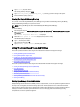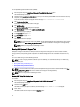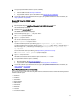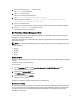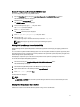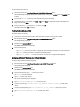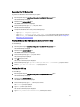User's Manual
Accessing And Remounting The Local File System
To access and mount the local file system:
NOTE: By default, the local hard disk drives are mounted as read-only.
1. Boot the system using the Linux-Based Diagnostic Tools (Dell 9G-12G servers) option.
The CentOS desktop is displayed.
2. Double-click the Local Hard Drives icon.
3. Double-click the disc folder.
The local hard drives are represented as folders named sde1, sde2, sde3, and so on.
4. To identify where the C: drive is mounted, open and check each folder.
The C: drive may be mounted at /mnt/disc/sde2.
5. To remount the local file system as read/write NTFS:
a. Close all windows that may be accessing the local file system.
b. Double-click the gnome-terminal icon.
c. In the CentOS terminal window, type unmount /dev/sde2, where /dev/sde2 is the location of the
device or partition you want to unmount.
d. Type mount -t ntfs /dev/sde2 /mnt/disc/sde2, where /dev/sde2 is the actual location
and
/mnt/disc/sde2 is the new mount location.
The local file system is now available in read/write format.
Mounting A USB Drive
To mount an USB drive:
1. Boot the system using the Linux-Based Diagnostics Tools (Dell 9G-12G servers) option.
The CentOS desktop is displayed.
2. Double-click the gnome-terminal icon.
The GNOME terminal window is displayed.
3. At the command prompt, type su –, and then press <Enter>.
The Password prompt is displayed.
4. Type dell, and then press <Enter>.
The root user command prompt is displayed.
5. Type mount, and then press <Enter>.
The available storage devices are listed. The USB drive is usually listed as type vfat (ro). For example, the
USB drive may be listed as
/dev/sda1 on /mnt/disc/sda1 type vfat (ro).
6. Type mount -o remount,rw /dev/<device_name>, where <device_name> is the name of the USB
device.
20