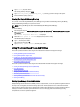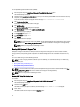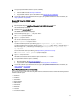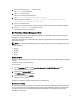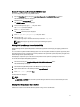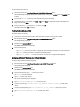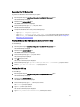User's Manual
Running PE-C Support Logs Script Using The GNOME Terminal
To run PE-C Support Logs Script using GNONE terminal:
1. Boot the PowerEdge C server using the Linux-Based Diagnostics Tools (Dell 9G-12G servers) option.
The CentOS desktop window is displayed.
2. Double-click the gnome-terminal icon.
The GNOME terminal window is displayed.
3. At the command prompt, type su –, and press <Enter>.
The Password prompt is displayed.
4. Enter dell, and press <Enter>.
The root user command prompt is displayed.
5. Enter cd /opt/dell/pec/pec-logs/ and press <Enter>.
6. Execute the script ./pec-logs.
PE-C Support Logs Script is executed and the output is saved in /tmp/data.
NOTE: PE-C Support Logs Script is used only for PowerEdge C systems.
Starting Dell OpenManage Server Update Utility
Dell OpenManage Server Update Utility (SUU) is a DVD-based application for identifying and applying updates to the
system.
You can use SUU to update the Dell PowerEdge system or to view the updates available for systems supported by SUU.
SUU compares the versions of components currently installed on the system with update components packaged on the
Dell PowerEdge Server Update Utility media.
SUU displays a comparison report of the versions and provides various options for updating the components.
To start the Server Update Utility (SUU) application:
1. Start the server using the Linux-Based Diagnostic Tools (Dell 9G-12G servers) option.
The CentOS desktop is displayed.
2. Start the Server Update Utility stored in the USB drive or by inserting a DVD.
3. Right-click the SUU icon on the desktop and select Open in Terminal.
4. Enter sudo ./suu —g and press Enter.
The SUU window is displayed.
NOTE:
CAUTION: A CAUTION indicates either potential damage to hardware or loss of data and tells you how to
avoid the problem.
Sharing Files Using Samba Share Service
Samba share is used to share the files between systems running on Linux and Windows.
17