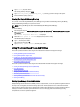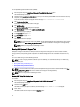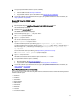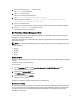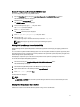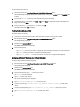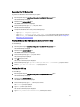User's Manual
• Registry
• Logs
• iSCSI Data
• Fibre Channel data (host WWN and port WWN)
If you want to include any of the data to the report, specify ’no’ in the privacy_presetlist.cfg file available at /opt/dell/
advdiags/dset/config/.
Installing the Dell 12th Generation iDRAC7 Evaluation License
iDRAC7 is a systems management hardware and software solution that provides remote management capabilities,
crashed system recovery, and power control functions for Dell PowerEdge systems.
The Dell 12th Generation iDRAC7 evaluation license allows you to try and test certain Enterprise features for 30 days
before you purchase a permanent license. A status icon in the iDRAC graphical user interface (GUI) changes from green
color to yellow color five days before the license expires. Customers who require additional time to complete an
evaluation can obtain an extension of 30 days by contacting their account representative.
NOTE: Installing the Dell 12th Generation iDRAC7 evaluation license in a production environment is not
recommended.
You can install the 12th Generation iDRAC7 evaluation license by:
• Installing The Dell 12th Generation iDRAC7 Evaluation License Using The Desktop Icon
• Installing The Dell 12th Generation iDRAC7 Evaluation License Using The GNOME Terminal
NOTE: For more information about using Dell 12th Generation iDRAC7 evaluation license, see the
Integrated Dell
Remote Access Controller User’s Guide
available in the User Guides and Release Notes folder that is available on
the Support Live Image desktop.
NOTE: The Dell 12th Generation iDRAC7 evaluation license is not supported on PowerEdge C servers.
Installing The Dell 12th Generation iDRAC7 Evaluation License Using The Desktop Icon
To install the Dell 12th Generation iDRAC7 evaluation license:
1. Boot the system using the Linux-Based Diagnostic Tools (Dell 9G-12G servers) option.
The CentOS desktop is displayed.
2. Double-click the 12G_iDRAC7_Demo_License icon.
The following prompt is displayed on the GNOME terminal window: Do you want to install an
enterprise evaluation license that is valid for 30 days [Y/N]?
3. Press <Y> to install the license.
The license is imported and a warning message prompting to install a permanent license in 30 days is displayed.
4. At the, Press ENTER to exit prompt, press <Enter>.
The GNOME terminal is exited.
Installing The Dell 12th Generation iDRAC7 Evaluation License Using The GNOME Terminal
To install the Dell 12th Generation iDRAC7 evaluation license:
1. Boot the system using the Linux-Based Diagnostic Tools (Dell 9G–12G servers) option.
The CentOS desktop is displayed.
2. Double-click the gnome-terminal icon.
The GNOME terminal window is displayed.
14