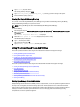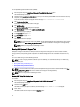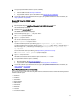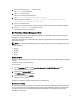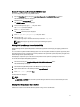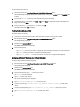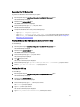User's Manual
4. To copy and paste the DSET collection report to a USB key:
a. Insert the USB drive. See Mounting An USB Drive.
b. Copy the DSET collection report to the USB drive. See Copying Files To An USB Drive.
5. To share the collection report with Dell technical support, use TightVNC or WinSCP. For more information, see
Using TightVNC or Using WinSCP.
Running DSET Using The GNOME Terminal
To run DSET:
1. Boot the system using the Linux-Based Diagnostics Tools (Dell 9G-12G servers) option.
The CentOS desktop is displayed.
2. Double-click the gnome-terminal icon.
The GNOME terminal window is displayed.
3. At the command prompt, type su –, and press <Enter>.
The Password prompt is displayed.
4. Type dell, and press <Enter>.
The root user command prompt is displayed.
5. Type dellsysteminfo and press <Enter>.
To collect the DSET report with report filtering, type dellsysteminfo –v yes /tmp/data.
To collect the DSET report from specific devices, use the -d hw,st,lg option, where hw indicates server, st
indicates storage, and lg indicates logs. For example, type dellsysteminfo -v yes -d hw, st,
lg /tmp/data
.
For more information about report filtering, see Report Filtering (Command Line Only).
The Please enter “root” password prompt is displayed.
6. Type dell and press <Enter>.
The DSET tool is executed and the collection report is saved in the /root folder.
7. To copy the DSET collection report to a USB key:
a. Mount the USB key. See Mounting An USB Drive.
b. Copy the DSET collection report to the USB key. See Copying Files To An USB Drive.
8. To share the collection report with Dell technical support, use TightVNC or WinSCP. For more information, see
Using TightVNC or Using WinSCP.
Report Filtering (Command Line Interface Only)
You can use the privacy option while executing DSET from the command line interface to filter the following data from
the DSET collection report:
• Host Name
• IP Address
• Subnet Mask
• Default Gateway
• MAC Address
• DHCP Server
• DNS Server
• Processes
• Environment variables
13