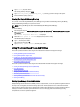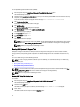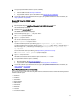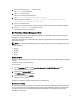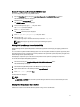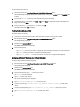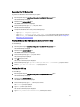User's Manual
To start OpenManage Server Administrator (OMSA):
1. Boot the system using the Linux-Based Diagnostic Tools (Dell 9G-12G servers) option.
The CentOS desktop is displayed.
2. Double-click the Launch Server Administrator icon. If you have already added OMSA to the web browser's security
exception, then go to step 6.
A new web browser window is displayed with the message: This Connection is Untrusted.
3. Click I Understand the Risks.
A disclaimer is displayed at the bottom of the page.
4. Click Add Exception.
The Add Security Exception dialog box is displayed.
5. Click Get Certificate, and then click Confirm Security Exception.
The OMSA login page is displayed.
6. In the Username field, type root.
7. In the Password field, type dell.
8. Click Submit.
The OMSA dashboard is displayed.
NOTE: For more information about using OMSA, see the
Dell OpenManage Server Administrator User's Guide
available in the User-Guides_and_Release-Notes folder that is available on the Support Live Image desktop.
NOTE: OMSA is not supported on PowerEdge C servers.
Running Dell Systems E-Support Tool
Dell System E-Support Tool (DSET) is a utility that collects configuration and log data for various chassis hardware,
storage, software, and operating system components of a Dell PowerEdge server and consolidates the data into a .zip
file.
You can run DSET using one of the following methods:
NOTE: For ease of copying the DSET collection report to a USB key, it is recommended that you run DSET using
the desktop icon.
• Running DSET Using The Desktop Icon
• Running DSET Using The Gnome Terminal
NOTE: For more information about DSET, see the
Dell Systems E-Support Tool User's Guide
available in the User-
Guides_and_Release_Notes folder that is available on the Support Live Image desktop.
NOTE: DSET is not supported on PowerEdge C servers.
Running DSET Using The Desktop Icon
To run DSET:
1. Boot the system using the Linux-Based Diagnostics Tools (Dell 9G-12G servers) option.
The CentOS desktop is displayed.
2. Double-click the DSET icon.
The DSET tool starts, the report is collected, and the message Press ENTER to exit is displayed.
3. Press <Enter>.
The DSET tool exits and the report is saved in /tmp/data folder.
12