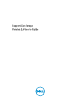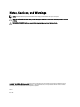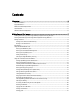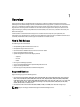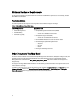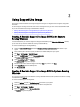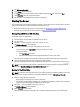User's Manual
To run the MP Memory test:
1. Boot the system using the DOS-Based Diagnostic Tools (Dell 9G-10G servers) or DOS-Based Diagnostic Tools (Dell
11G servers) option.
The Customer Diagnostic Menu Ver 1.6 message is displayed.
2. When the Enter option or letter is displayed, then press <1> key.
The MP Memory test is run. Follow the instructions on the screen to select the method of execution.
Running The GUI–based 32-Bit Diagnostics
Dell 32-Bit Diagnostics is an executable tool consisting of a graphical user interface (GUI) and test modules for
individual server subsystems. In addition to the GUI, Dell 32-Bit Diagnostics also offers a command-line interface (CLI) to
enable administrators to execute diagnostics using scripts or batch files
Dell 32-Bit Diagnostics can determine whether individual devices and subsystems are operating as expected. However,
the diagnostics provide only local control and output.
To run the 32-Bit Diagnostics:
1. Boot the system using the DOS–Based Diagnostic Tools (Dell 9G-10G servers) or DOS-Based Diagnostic Tools (Dell
11G servers)
option.
The Customer Diagnostic Menu Ver 1.6 message is displayed.
2. When the Enter option or letter is displayed, then press the <2> key.
The 32-Bit Diagnostics is executed. Follow the instructions on the screen to select the type of test you want to
execute.
Running The Loop Memory Test
The Loop memory test is to run the MP Memory test on loop to stress test the memory
To run the loop memory diagnostic test:
1. Boot the system using the DOS-Based Diagnostic Tools (Dell 9G-10G servers) or DOS-Based Diagnostic Tools (Dell
11G servers) option.
The Customer Diagnostic Menu Ver 1.6 message is displayed.
2. At the Enter option or letter prompt, press <3>.
3. At the Enter loops to test 0..254 prompt, type a value between 0 and 254.
The loop memory diagnostic test is executed.
Setting The Asset Tag
To set the asset tag:
1. Boot the system using the DOS-Based Diagnostic Tools (Dell 9G-10G servers), DOS-Based Diagnostic Tools (Dell
11G servers), or DOS-Based Diagnostic Tools (Dell 12G servers) option.
The Customer Diagnostic Menu Ver 1.6 is displayed.
2. At the Enter option or letter prompt, press <4>.
The MS-DOS prompt is displayed.
3. Type C:, and press <Enter>.
The working drive changes to C:\.
10