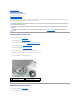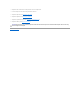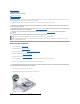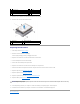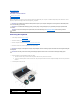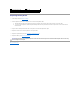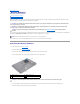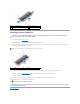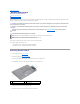User guide
Back to Contents Page
Keyboard
Dell™Studio™1569ServiceManual
Removing the Keyboard
Replacing the Keyboard
Before working inside your computer, read the safety information that shipped with your computer. For additional safety best practices information, see the
Regulatory Compliance Homepage at www.dell.com/regulatory_compliance.
Removing the Keyboard
1. Follow the procedures in Before You Begin.
2. Remove the battery (see Removing the Battery).
3. Remove the power button panel (see Removing the Power Button Panel).
4. Remove the screw that secures the keyboard to the computer base.
5. Ease the keyboard up until the keyboard cable(s) are visible.
a. Push the connector tabs up and disconnect the keyboard cable from the system board connector.
b. If you have a backlit keyboard, lift the connector latch, then pull the pull-tab and disconnect the keyboard backlight cable from the system board
connector.
6. Lift the keyboard off the palm rest.
CAUTION: Onlyacertifiedservicetechnicianshouldperformrepairsonyourcomputer.DamageduetoservicingthatisnotauthorizedbyDell™
is not covered by your warranty.
CAUTION: To avoid electrostatic discharge, ground yourself by using a wrist grounding strap or by periodically touching an unpainted metal
surface.
CAUTION: To help prevent damage to the system board, remove the main battery (see Removing the Battery) before working inside the
computer.
CAUTION: The keycaps on the keyboard are fragile, easily dislodged, and time-consuming to replace. Be careful when removing and handling the
keyboard.
CAUTION: Be extremely careful when removing and handling the keyboard. Failure to do so could result in scratching the display panel.
1
keyboard
2
tabs on the keyboard (5)
3
keyboard cable
4
connector tabs (2)
5
connector latch
6
pull-tab