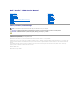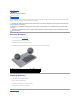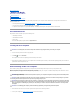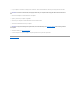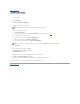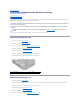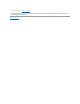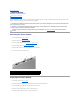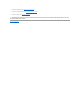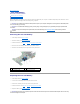User guide
Back to Contents Page
Coin-Cell Battery
Dell™Studio™1569ServiceManual
Removing the Coin-Cell Battery
Replacing the Coin-Cell Battery
Before working inside your computer, read the safety information that shipped with your computer. For additional safety best practices information, see the
Regulatory Compliance Homepage at www.dell.com/regulatory_compliance.
Removing the Coin-Cell Battery
1. Follow the procedures in Before You Begin.
2. Remove the battery (see Removing the Battery).
3. Follow the instructions from step 3 to step 17 in Removing the System Board.
4. Disconnect the coin-cell battery cable from the system board connector.
5. Remove the coin-cell battery from the mylar sleeve on the system board.
Replacing the Coin-Cell Battery
1. Follow the procedures in Before You Begin.
2. Connect the coin-cell battery cable to the system board connector.
3. Slide the coin-cell battery into the mylar sleeve on the system board.
4. Follow the instructions from step 4 to step 23 in Replacing the System Board.
5. Replace the battery (see Replacing the Battery).
CAUTION: Onlyacertifiedservicetechnicianshouldperformrepairsonyourcomputer.DamageduetoservicingthatisnotauthorizedbyDell™
is not covered by your warranty.
CAUTION: To avoid electrostatic discharge, ground yourself by using a wrist grounding strap or by periodically touching an unpainted metal
surface.
CAUTION: To help prevent damage to the system board, remove the main battery (see Removing the Battery) before working inside the
computer.
1
mylar sleeve
2
coin-cell battery
3
coin-cell battery cable
4
system board connector
CAUTION: Before turning on the computer, replace all screws and ensure that no stray screws remain inside the computer. Failure to do so may
result in damage to the computer.