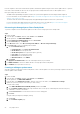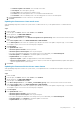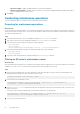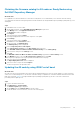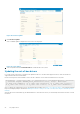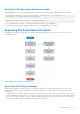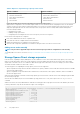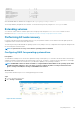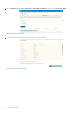Reference Guide
Perform compliance checks, bare-metal firmware updates, and firmware updates using the cluster-aware update feature. To perform
these tasks, within SCVMM, first discover the Storage Spaces Direct Ready Nodes and create or edit an update source.
Before performing these tasks, ensure that:
• SCVMM and the OpenManage Integration for Microsoft System Center appliance have been deployed and configured.
For more information, see the installation guide at https://www.dell.com/support/home/us/en/04/product-support/product/
omimssc-sccm-scvmm-v7.2/docs.
• The Azure Stack HCI cluster has been deployed by using OpenManage Integration for Microsoft System Center.
For more information about deploying an Azure Stack HCI cluster, see the user guide at https://www.dell.com/support/
home/us/en/04/product-support/product/omimssc-sccm-scvmm-v7.2/docs.
Discovering the Storage Spaces Direct Ready Nodes
To perform compliance checks and firmware updates, first discover the Storage Spaces Direct Ready Nodes.
Steps
1. Launch SCVMM.
2. In the left pane, click Fabric, and then, under Servers, select All Hosts.
3. On the top banner, click DELL EMC OMIMSSC.
4. Expand Configuration and Deployment and select Server View.
5. On the Server View page, click Discover.
6. In the Discover window, select Discover using an IP Address or Discover using an IP Range.
7. Click Create new to create a credential profile for iDRAC.
a. On the Credential Profile page:
• At Credential Type, select Device Credential Profile.
• At Profile Name, enter the profile name.
• At Profile Description, enter a profile description (optional).
• At User name, enter the iDRAC username.
• At Password, enter the iDRAC password.
• At Default Profile for, select IDRAC.
b. Click Finish.
8. For Apply this Credential Profile, select the credential profile that you just created.
9. For iDRAC IP Address, enter the IP address details of Storage Spaces Direct Ready Nodes.
10. For Job Name, enter a job name for discovery.
Creating or editing an update source
After discovering the Storage Spaces Direct Ready Nodes, create or edit an update source before performing compliance checks and
firmware updates within SCVMM.
Steps
1. Launch SCVMM.
2. In the left pane, click Fabric, and then, under Servers, select All Hosts.
3. On the top banner, click DELL EMC OMIMSSC.
4. In the left pane, select Maintenance Center , and then, at the top of the window, select Maintenance Settings.
5. Update the systems by using the online catalog or offline catalog.
Using the online catalog:
a. Select DELL ONLINE HTTPS CATALOG (default), and then click edit.
b. On the Firmware Update Source page, keep the default values, create a proxy credentials profile, and select the proxy
credentials to connect to the Internet.
c. Click Test Connection to test the Internet connection to the catalog path.
d. Click Save.
Using the offline (Dell Repository Manager) catalog:
a. Click Create.
b. On the Firmware Update page:
22
Day 0 Operations