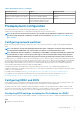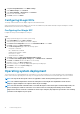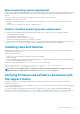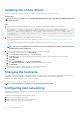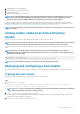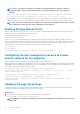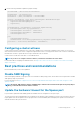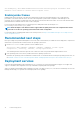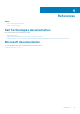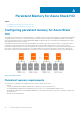Deployment Guide
NOTE: For the -IgnoreNetwork parameter, specify all storage network subnets as arguments. Switchless
configuration requires that all storage network subnets are provided as arguments to the -IgnoreNetwork
parameter.
New-Cluster -Name S2DSystem -Node S2Dnode01, S2DNode02, S2dNode03, S2dNode04 -StaticAddress
172.16.102.55 -NoStorage -IgnoreNetwork 172.16.103.0/27, 172.16.104.0/27 -Verbose
In this command, the StaticAddress parameter is used to specify an IP address for the cluster in the same IP subnet as the host
management network. The NoStorage switch parameter specifies that the cluster is to be created without any shared storage.
NOTE: The New-Cluster cmdlet generates an HTML report of all performed configurations and includes a summary
of the configurations. Review the report before enabling Storage Spaces Direct.
Enabling Storage Spaces Direct
After you create the cluster, run the Enable-ClusterS2D cmdlet to configure Storage Spaces Direct on the cluster. Do not run the
cmdlet in a remote session; instead, use the local console session.
Run the Enable-ClusterS2d cmdlet as follows:
Enable-ClusterS2D -Verbose
The Enable-ClusterS2D cmdlet generates an HTML report of all configurations and includes a validation summary. Review this
report, which is typically stored in the local temporary folder on the node where the cmdlet was run. The verbose output of the command
shows the path to the cluster report. At the end of the operation, the cmdlet discovers and claims all the available disks into an auto-
created storage pool. Verify the cluster creation by running any of the following commands:
Get-ClusterS2D
Get-StoragePool
Get-StorageSubSystem -FriendlyName *Cluster* | Get-StorageHealthReport
Configuring the host management network as a lower-
priority network for live migration
After you create the cluster, live migration is configured by default to use all available networks.
During normal operations, using the host management network for live migration traffic might hamper the overall cluster role functionality
and availability. Rather than disabling live migration traffic on the host management network, configure the host management network as
a lower-priority network in the live migration network order:
$clusterResourceType = Get-ClusterResourceType -Name 'Virtual Machine'
$hostNetworkID = Get-ClusterNetwork | Where-Object { $_.Address -eq ‘172.16.102.0’ } | Select-
Object -ExpandProperty ID
$otherNetworkID = (Get-ClusterNetwork).Where({$_.ID -ne $hostnetworkID}).ID
$newMigrationOrder = ($otherNetworkID + $hostNetworkID) -join ';'
Set-ClusterParameter -InputObject $clusterResourceType -Name MigrationNetworkOrder -Value
$newMigrationOrder
Updating the page file settings
To help ensure that the active memory dump is captured if a fatal system error occurs, allocate sufficient space for the page file. Dell
recommends allocating at least 40 GB plus the size of the CSV block cache.
About this task
1. Determine the cluster CSV block cache size value by running the following command:
$blockCacheMB = (Get-Cluster).BlockCacheSize
NOTE:
On Windows Server 2016, the default block cache size is 0. On Windows Server 2019, the block cache is set to
1,024 (1 GB).
16 Solution Deployment