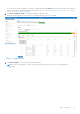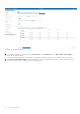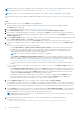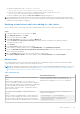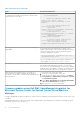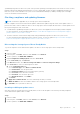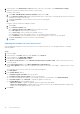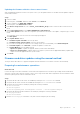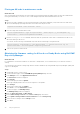Reference Guide
Table Of Contents
- Microsoft HCI Solutions from Dell Technologies: Managing and Monitoring the Solution Infrastructure Life Cycle Operations Guide
- Contents
- Introduction
- Day 0 Operations
- Azure onboarding for Azure Stack HCI OS
- Licensing for Azure Stack HCI for Windows Server 2016 and 2019
- Creating virtual disks
- Managing and Monitoring Azure Stack HCI Cluster using Windows Admin Center
- Installing Windows Admin Center
- Adding the HCI cluster connection
- Accessing the HCI cluster
- Viewing server details
- Viewing drive details
- Managing and monitoring volumes
- Enabling data deduplication on Storage Spaces Direct
- Monitoring and managing VMs
- Managing virtual switches
- Dell EMC OpenManage Integration with Windows Admin Center
- Prerequisites for managing AX nodes
- Installing the Azure Stack HCI license (Ready Nodes only)
- Managing Azure Stack HCI clusters
- Full Stack Cluster-Aware Updating prerequisites for AX-7525 and AX-6515 nodes (offline update)
- Full Stack Cluster-Aware Updating for Azure Stack HCI clusters using the OpenManage Integration snap-in
- Updating a stand-alone node before adding it to the cluster
- Known issues
- Firmware updates using Dell EMC OpenManage Integration for Microsoft System Center for System Center Virtual Machine Manager
- Firmware and driver updates using the manual method
- Restarting a cluster node or taking a cluster node offline
- Expanding the Azure Stack HCI cluster
- Extending volumes
- Performing AX node recovery
- Operating system recovery
4. In the left pane, select Maintenance Center, and then, at the top of the window, select Maintenance Settings.
5. Update the systems by using the online catalog or offline catalog.
Using the online catalog:
a. Select DELL ONLINE HTTPS CATALOG (default), and then click edit.
b. On the Firmware Update Source page, keep the default values, create a proxy credentials profile, and select the proxy
credentials to connect to the Internet.
c. Click Test Connection to test the Internet connection to the catalog path.
d. Click Save.
Using the offline (Dell Repository Manager) catalog:
a. Click Create.
b. On the Firmware Update page:
● For Firmware Update Source Name, enter a friendly source name.
● For Description, enter a description (optional).
● For Source Type, select Dell Repository manager sources.
● For Location, enter the shared path location: \\<servername\folder\filename.xml>.
● For Credentials, create a credentials profile or use an existing profile to connect to the shared path.
c. Click Test Connection to test the connection to the shared path.
d. Click Save.
Updating the firmware on a bare-metal server
With OpenManage Integration for Microsoft System Center on a bare-metal server, you can update firmware or schedule
firmware updates.
Steps
1. Launch SCVMM.
2. In the left pane, click Fabric, and then, under Servers, select All Hosts.
3. On the top banner, click DELL EMC OMIMSSC.
4. In the left pane, select Maintenance Center.
5. In the Device Group/Servers list, select Default Unassigned Servers Update Group, which is where the discovered
servers are listed.
6. Under Select Update Source, select DELL ONLINE HTTPS S2D CATALOG.
Use the Filter Updates menu to filter the compliance report based on the nature of the update, component type, or server
model.
The compliance report of the servers in the selected group is displayed.
7. Click Run Update.
8. In the Update Details window:
● At Firmware Update Job Name, enter the job name.
● At Firmware Update Job Description, enter the job description.
● If you want to downgrade the firmware to the catalog version (not recommended), select Allow Downgrade.
● At Schedule Update, select Run Now or schedule an update for a later time.
● At Update Method, select an update method.
○ Agent Free Update—Updates are applied, and the system restarts immediately.
○ Agent-Free Staged Update—Updates that do not require a system restart are applied immediately. Updates that
require a restart are applied when the system restarts.
9. Click Finish.
28
Day 0 Operations